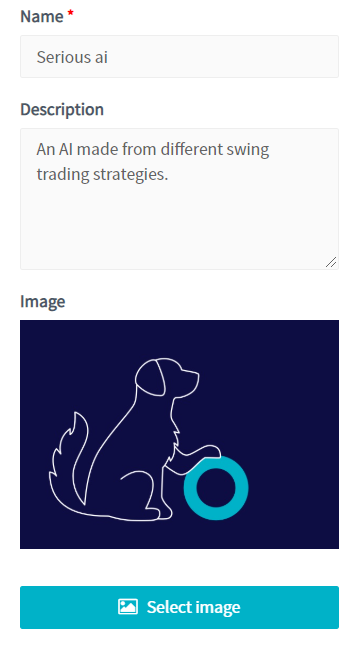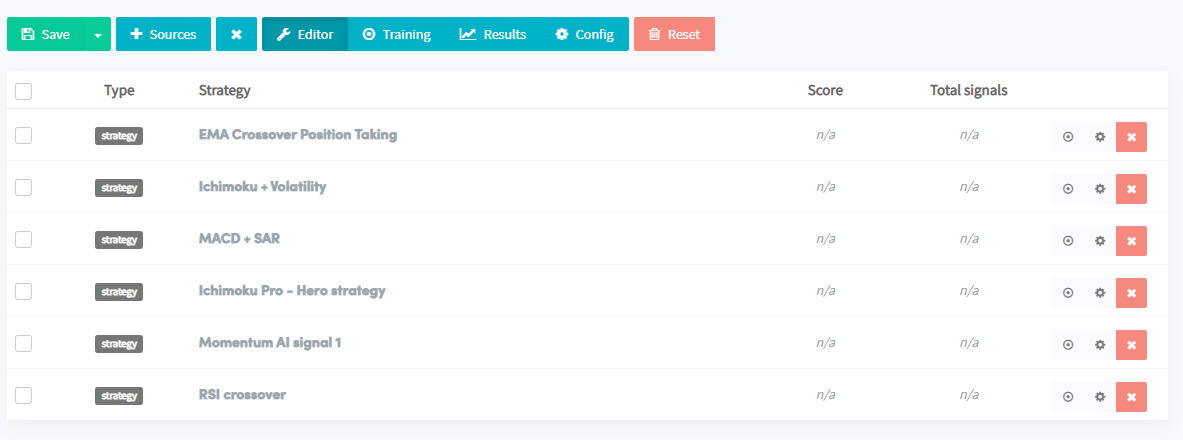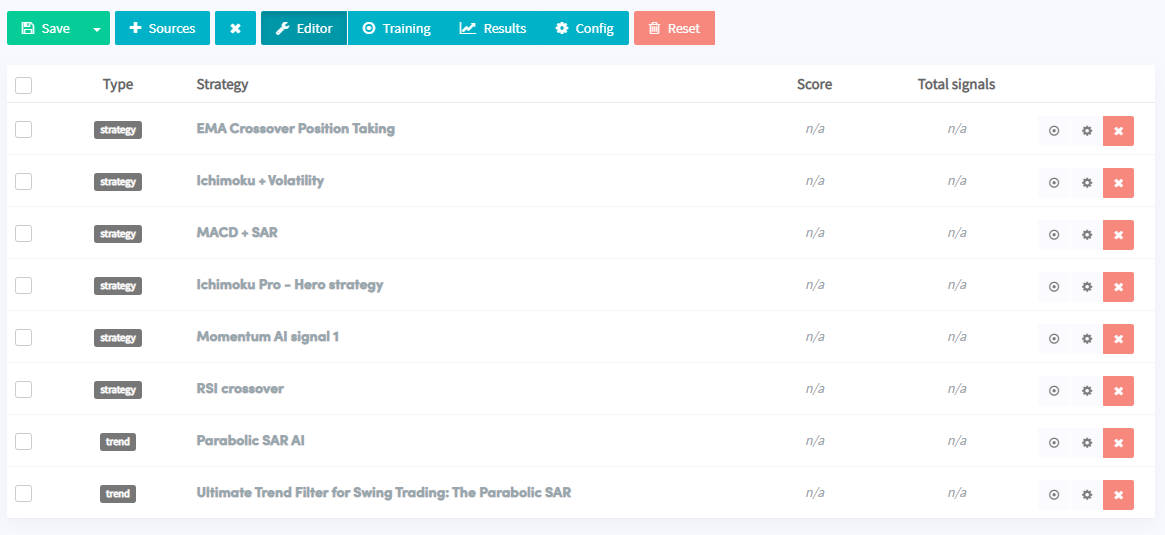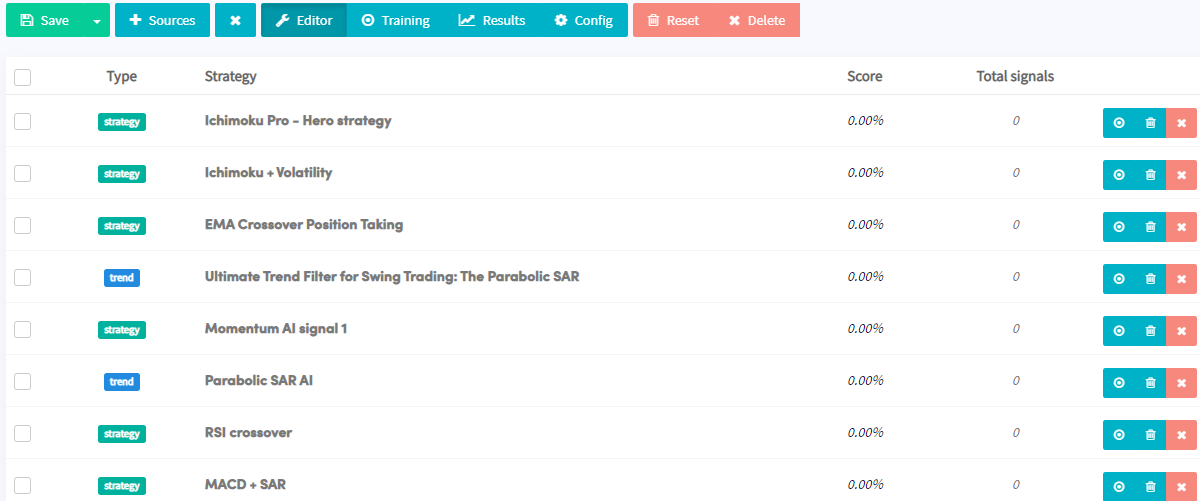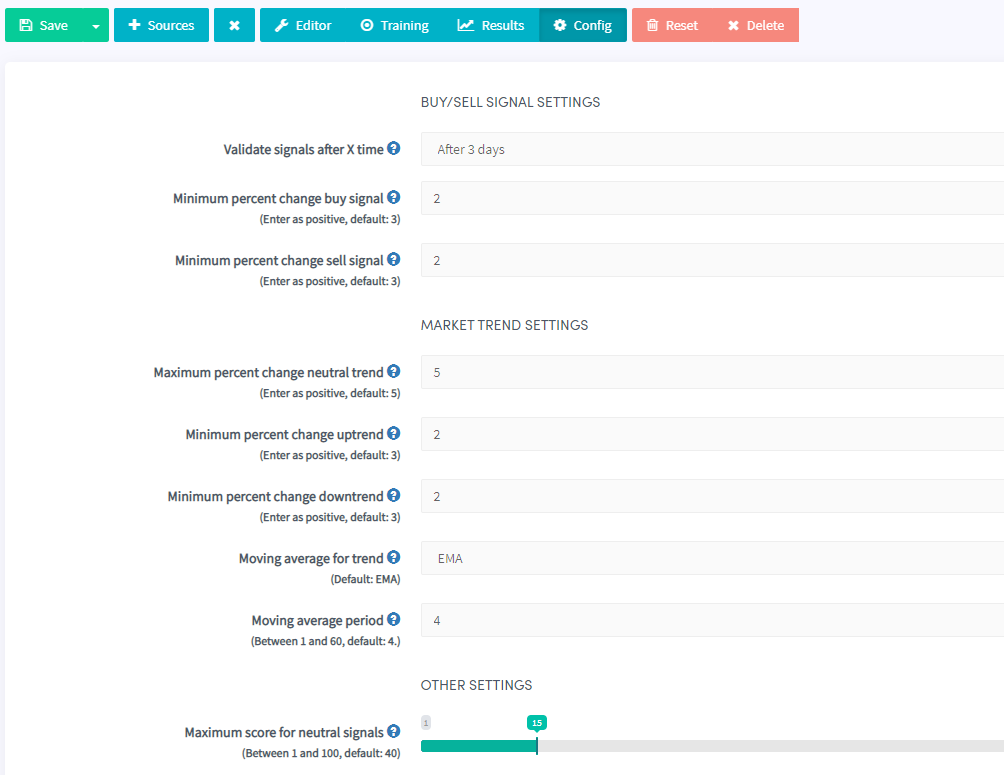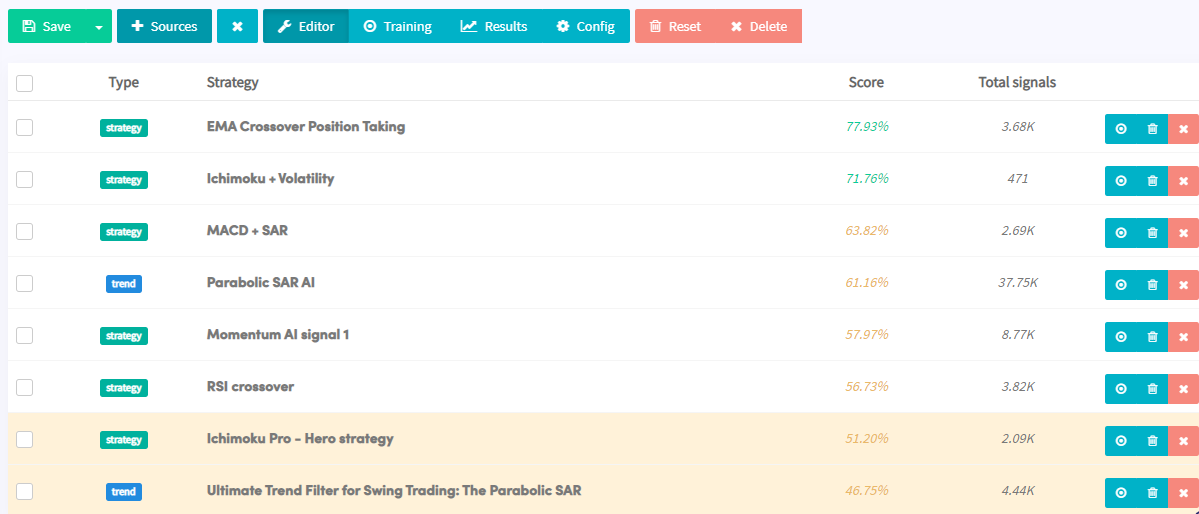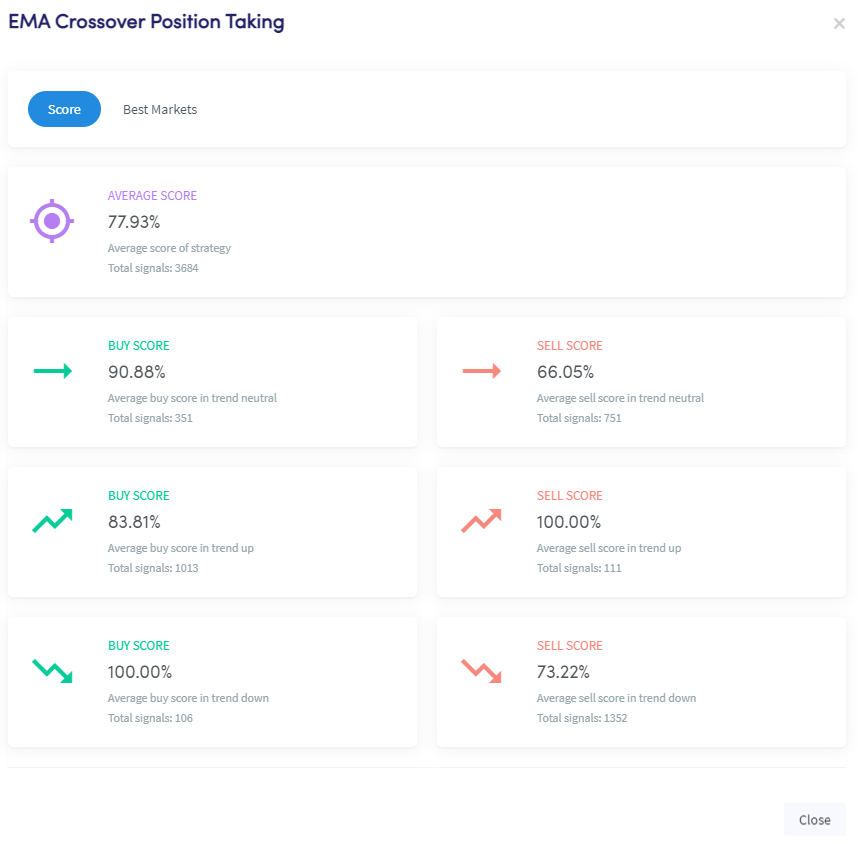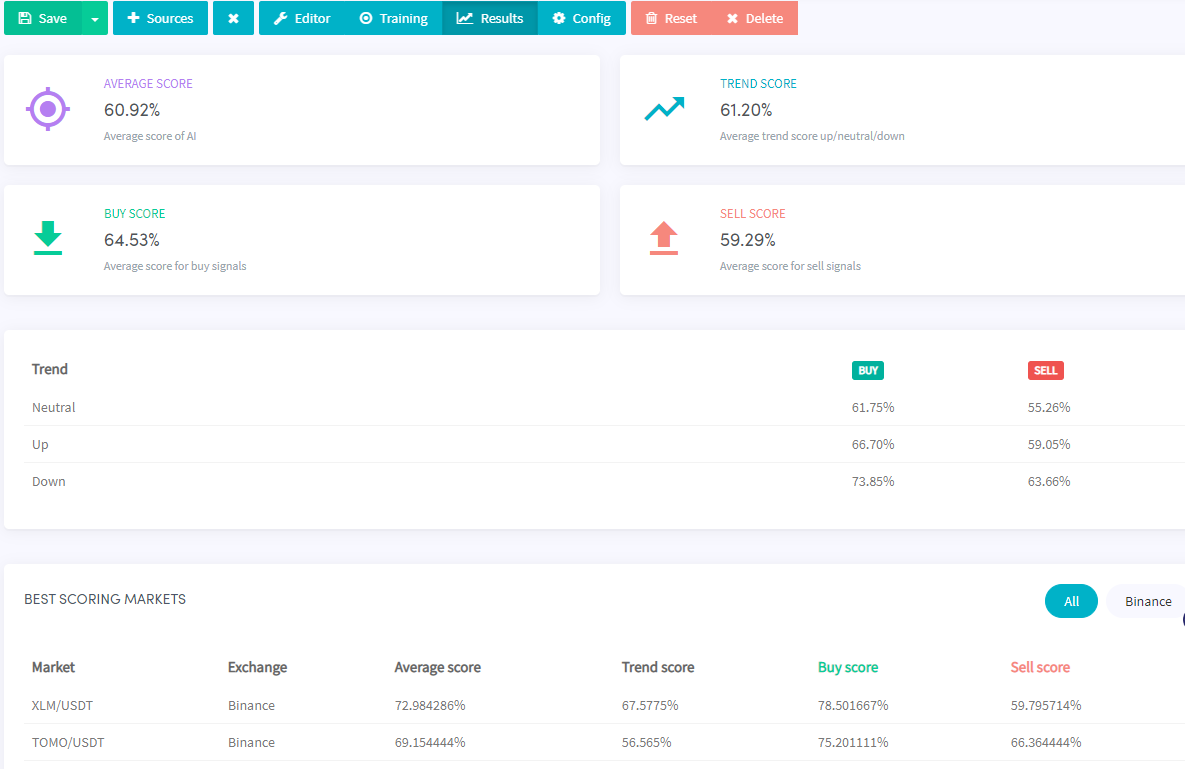Algorithm Intelligence
Algorithm Intelligence
Algorithm Intelligence can score your strategies and determine which one is the best to use in various market conditions. To create a new Algorithm Intelligence (or New AI for short), you need to go to the "strategies" section, then click on "Algorithm Intelligence" and then click on "New AI" in the top right corner of the screen. The screenshots below will help guide you:
Click on "Strategies" And create a new A.I. by clicking the "New AI" button.
Editor On the left-hand side of the screen, you can give your New AI a name, description, and an image:
On the top we have some buttons which will guide us to several panels:
By default, we are taken into the editor section. Let's start by adding a signal strategy by clicking on "Sources". The signal strategy represents the strategy that you will use as your entry point for a trade. When you select the "Signal strategies" button, you will see all your strategies (both the ones you created and the ones from the marketplace, there are free strategies available). The market strategies have (market) in parenthesis attached to their names.

After you have picked your desired signal strategies, they will be displayed in grey below. They are displayed in grey as they are currently not active.
Let's now look at the trend strategies by clicking on "Sources". The trend will determine how your New AI will view the current market conditions (or trend). Based on the trend, it will decide whether we are in a bull or bear market.
The strategy that we have created to determine the market trend is named Market Trend Parabolic SAR. It is a very simple strategy that just uses the Parabolic SAR on the daily time frame. Another indicator that you can use to determine the market trend is the MESA. This indicator can also work well as it keeps its buy signal as long as the market is bullish and its sell signal as long as the market is bearish.
Now you have a total of six signal strategies to determine your entry points and two to determine the current trend.
It is essential now to hit "save" otherwise, you will not be able to complete the next steps. You can now notice how the signal strategies have turned green, and the trend strategies have turned blue, while the strategies' name is solid black. The change in color indicates that all of the strategies are now active.
Let's now dive into the "config" section.
Config#
The config section is the base upon which the AI will score your strategies. Let's now go step by step through all of the options available to us:
We will start by looking at the first category:
BUY/SELL SIGNAL SETTINGS#
Validate signals after X time: "Select the time after which you want to check/validate if a signal was good or bad". If you are building a day-trading focused AI, for example, then probably 1 day or even less would be your preferred choice. If you would like to create a swing trading AI, maybe 3-5 days would be more appropriate for you. For this example, we will go with the 2 days option.
Minimum percent change buy signal: "Set the minimum percentage profit a signal must get for a buy signal to be valid". This is the take-profit amount that you would like to achieve on each signal. You will also set this depending on the type of AI you would like to build. If you would like to use a scalping strategy, then 2% may be appropriate for you. If you would use a swing trading strategy, then something like 5-10% may be better. In our example, we will use 5%, which means that we would like to see at least 5% profit within 2 days after each buy signal has been given.
Minimum percent change sell signal:"Set the minimum percentage loss a signal must get for a sell signal to be valid". This is the minimum amount you would like a coin to drop by for a sell signal to be valid. For our example, we will use 3%. This means that we would like to see at least a 3% drop within 2 days after each sell signal has been given.
Let's now move on to the second category:
MARKET TREND SETTINGS#
Maximum percent change neutral trend: "Set the maximum percentage a neutral trend may change up or down for a market trend signal to be valid". For example, if you set 5% here, it means that for a neutral trend signal to be valid, it has to move by **less than 5%** in 2 days (it is 2 days expressly because we have set 2 days in Validate signals after X time).Minimum percent change uptrend: "Set the minimum trend must change upward for an uptrending market signal to be valid". Let's set this, for example, at 4%. When your trend strategy shows a buy signal, the New AI will mark it as valid if the price rose by at least 4% within 2 days.
Minimum percent change downtrend: "Set the minimum trend must change downward for a down market trend signal to be valid". Let's set this, for example, at 4%. When your trend strategy indicates a sell signal, the New AI will mark it as valid if the price fell by at least 4% within 2 days.
Moving average for trend: Select the moving average used to smoothen out the 1-minute price history for the market trend validation. The longer the time configured, the more small peaks will be ignored/smoothened to determine the trend. For this example, we use the standard settings. The default moving average is EMA.
Moving average period: Set the period to be used for the moving average. Default: 4. Min: 1. Max: 60.
And last, we have:
Maximum score for neutral signals: "This value is used to know how much a neutral signal should be used in the score calculation. A lower value will give more importance to buy and sell signals. A higher value will give more importance to neutral/no signals. Enter a value between 1 and 100. Default: 15". This setting rates the importance of the neutral signals of your signal strategy. If your neutral signals are not relevant then they can be discarded by entering a value of 1. If your neutral signals are vital, then you can enter a value of 80, for example. In our case, we will assume that the neutral signals produced by our strategies are not relevant, and we will set a value of 1.Important to note, the "Maximum score for neutral signals" option only affects the signals strategies
It does not affect the trend strategies:
If you have selected everything precisely as mentioned in this example, then your configuration should look like this:
Let us now dive into how to train our new AI, based on the strategies, and configurations that we have selected. To do this, we must go to the training section!
Training your A.I.#
The training section is where we train our AI based on past and live data (where we backtest it). At the top we have a few options for our AI training:
- The first is to select one specific strategy to train or all of the strategies. For our example, we will proceed by choosing the default, which is "train all strategies".
- Next, you will have to select your exchange.
- Afterwards, you will need to choose the pair you would like your AI to learn. For our example, we will take USDT as our base currency. Then let's say we would like to train our AI to trade against BTC. We will thus select the pair BTC - USDT.
- The final step for each trading pair you would like to train your AI on is to hit the "Learn" button. You can learn up to 100 coins at a time:

The training of a single trading pair will take approximately 2 hours, depending on the number of sources you have added to the AI. It is possible to select some trading pairs under "Coins and amounts" after they have been trained. Once your other trading pairs have completed the training, you can select these coins too.
How often do you need to train the AI?
When you have trained your AI, you don't have to retrain it again. Except when you have done the following actions, you will have to retrain your AI:
- When you want to add another source, only this source needs to be trained. Otherwise, you train all sources double. The AI will add the results of the calculations to your AI.
- When you have made adjustments to your AI config, reset the AI and train all trading pairs again. For example, you have changed the % profit you want in X time.
- When you have copied the AI (save as copy) and want to use it in another hopper with different markets.
Using the same AI strategy in a paper trading Hopper and real funds Hopper: If the same AI checks the same market within a minute, it uses the current signal. If the signal he already has is older than 1 minute, he checks again. So if both hoppers happen to check exactly at the same time on the millisecond, then you have duplicate signals, but in most cases you have a mix. The result is that your AI checks markets more often and is faster with searching for targets in both hoppers.
We can now go back to the editor section to view our results. The strategies are ranked according to their scores (from the highest-scoring strategy to the lowest). Please note that the "total signals" for trend strategy are not actual signals in the usual sense. They are actually trend changes. So 37.75K for us is the number of times the trend has changed. Well perfroming strategies don't have a background colour, less well performing strategies are yellow, and bad strategies are shown in red.
You can click on any individual strategy, and you will be able to see how well it performed in detail. Apart from the average score, you can also view here how it performed in different market conditions and check the best performing trading pairs. You can see how well the buy signals performed in a neutral, uptrend, and downtrend market on the left-hand side of the screen. Depending on the type of swing trading that you are performing, many trades can take up to a week or even slightly longer to complete. In general, please remember that it is possible to make a successful AI even with a lower score. An AI with the best strategies ranging between 40%-60% can still be profitable depending on the settings selected in the baseconfig.
On the right-hand side of the screen, we have the average sell signals delivered during the same market conditions. Each of the six scores represents how well the signals achieved their targets during the respective trend. For example, the buy score in an uptrend represents the % of times in which the buy signals reached 5% profit within two days (which in our case is 83.81% or 849/1013). Another example is the 73.22% for the average sell score in a downtrend market: this implies of the 1352 signals sent, in about 990 cases, did the price drop by at least 3% within 2 days as we have selected in the config section.
We will now look at the results in more details by going into the results section:
Results#
Here we can see the average score our AI had, along with the average trend, buy and sell score. Remember that all of these scores are based upon the criteria that we have selected in the configuration.
We can also see how well our strategy has performed in each type of trend. For example, we can see that the average buy trend score performed better than the average sell trend. It can happen that you don't see any buy or sell signals in a down-trending market. The lack of signals can be interpreted as: our strategies are built to only function in an uptrend market, or our trend strategy has a rigorous approach to identifying a down-trending market.
The average score shown below in the screenshot shows a calculation of all your trend, buy and sell scores combined.
Reset & Delete#
If you would like to learn other pairs, you can still add them now from the Training section. If you would like to test it out again from scratch, click on "Reset". This action will delete all of the old data, and it will start collecting new data. The reset button could be used, for example, when you want to change some settings in the config, or you would like to check how well this system works against BTC pairs rather than USDT.
Clicking on "Delete" will delete the AI that you have just created (same as deleting a strategy or a hopper). This action cannot be undone!
Integrating the New AI with the hopper#
Now that you have created your New AI, we can now examine how we are going to integrate it into our hopper. To do this, you have to go to your config/baseconfig/strategy, as indicated below:

For the strategy section, you can select the New AI that you have recently created. For our example, we will choose "Serious AI".
The option Signals only should remain disabled if you would like to use your AI.

Number of targets to buy: "This determines the amount of targets that are bought if your strategy finds multiple coins at the same time. If you configure 3 targets, and the hopper finds 5, it will only buy the best 3, sorted by the number of indicators and buy signals it has hit. Maximum is 10". Since we are using 5 coins only, we are going to select 5 here.
Use corrected score for buys: "Normal scores are between -1 (for sell) and 1 (for buy), corrected score is a value between 0 and 100 (percentage) based on the highest and lowest normal result it got". The corrected score improves over time for the coins selected in the base config. Therefore we will use the corrected score in our example.Minimum score for buys: "Configure the minimum score a market should have before signalling a buy for it. Normal scores are between -1 (for sell) and 1 (for buy), so you could enter 0.2 for a buy for example. If you use corrected score, then the value should be between 0 and 100, for example 75 for a buy". The higher the value that you use here, the more selective your AI will be when entering a position. For example, we will use 70, as we would like to see more active trades.
Use corrected score for sells: "Normal scores are between -1 (for sell) and 1 (for buy), corrected score is a value between 0 and 100 (percentage) based on the highest and lowest normal result it got". The corrected score improves over time for the coins selected in the base config. Therefore we will use the corrected score in our example.
Minimum score for sells: "Configure the minimum score a market should have before signalling a buy for it. Normal scores are between -1 (for sell) and 1 (for buy), so you could enter -0.2 for a sell for example. If you use corrected score, then the value should be between 0 and 100, for example 25 for a sell". For example, we will use 30 as we would like to see more active trades.
Theoretically, when you start your AI for the first time and don't take the training into account, all buy and sell signals will be used to open and close positions. In the beginning, 100% of the signals will be used. In the config of the AI Strategy Designer, you also have to configure "Validate signals after time". When time passes, it will find fewer buying and selling opportunities as the AI learns what strategies usually give good and bad signals based on the validations. It will give higher importance to the well-performing strategies and lower importance to the bad performing strategies. The validation of the signals happens per trend, and it always looks at the weighted average. When only using singal strategies, we don't recommend using "Corrected score".
The use of corrected score: It takes time to improve the corrected score values. What might look strange but what can happen is that the corrected score shows 100% and the regular score just 0.01 (or another value). This is possible due to the time needed before the corrected score will be optimized. When using the corrected score, it happens that no buy or sell signals get received after X time. When the number of buy and sell signals has decreased significantly, we recommend lowering the corrected score needed for buys/sells or considering not using the corrected score. An additional factor that can result in more trades is lowering the "Maximum score for neutral signals" as it will give higher importance to the buy/sell signals of the signal strategies.
If you only follow buy or sell signals with an AI, you should NEVER use corrected score. If you only have sell signals in your AI, the normal score will go from 0 to -1. As a corrected score, 0 would be 100% and would be 0%. So a score of 0 is corrected in a 100% buy.
If you have chosen all of the settings that we have for this example then your strategy settings should look like this:
Now that you have integrated your New AI into your hopper you will have to configure the rest of your baseconfig if you have not done so already.
Did you know that you can also take short positions using your New AI? Shorting with the New AI works exactly the same as with a regular strategy.
Targets on Dashboard When you have reached the max open positions for a coin, it won't be shown as a target. When DCA is active, you will still see the target. The buy signals for your selected coins will still be shown when you scroll in the targets tab itself.