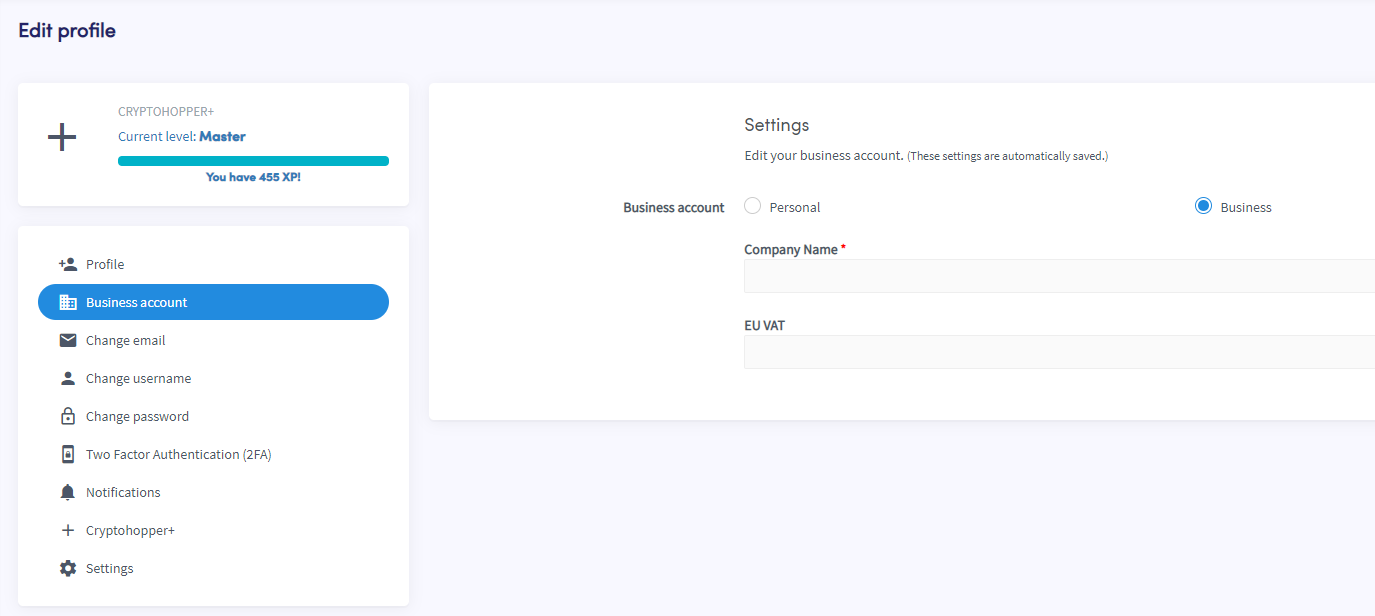Business account
Business account
On Cryptohopper, you can have a business account. There are several uses to having one. You can accept crypto payments as a business and trade them automatically or use Cryptohopper to manage company funds. When selecting "Business", fill in your company name and let us know your EU VAT number. Please fill in the correct EU VAT number as the Dutch Tax Authorities will check us.
Select "Business" and be able to reclaim your Value-Added Taxes (VAT).
Did you know that you could use Cryptohopper in combination with our supported exchanges to increase your company's revenue? When receiving your customers' payments on your exchange account, you can automatically open the payment as an open position in Cryptohopper. You can use a combination of Take profit, Trailing stop-loss, and Stop-loss to sell the position at the right moment.
Find out how you can increase your revenue by following the next steps:
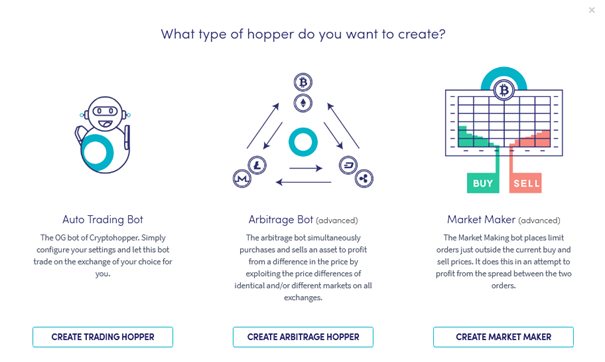
Step 1 Create an "Auto Trading Bot" Hopper and assign a subscription to this Hopper template.
Step 2 If you only use this Hopper template to receive payments, fill in the tabs of the Base config mentioned below and keep the settings that haven't been mentioned disabled:
Basic settings: Enable live bot and give the Hopper a name.
Exchange: Fill in your API Keys to connect the Hopper to one of our supported exchanges.
Buy settings: Only configure Max open positions, Max open positions per coin, and disable all other features on this tab.
Coins and amounts: Select your base currency and select the coins you usually receive from your customers.
Strategy: Select "No strategy selected".
Sell settings: Determine a Take profit and select with what order type you want to sell your positions. For example 2%
Stop-loss: Determine a stop-loss to ensure you don't lose too many funds when trading your clients' incoming revenue. For example 0.3%
Trailing stop-loss: Can be used in combination with Take profit. For "Arm Trailing stop-loss", determine at which percentage the Hopper should start tracking your position. Configure a Trailing stop-loss percentage to ensure your position will be sold at the right moment. The following values are examples values you could use: Arm TSL: 0.1% TSL: 0.3%
Step 3 Go to your Dashboard and enable Auto-sync. Auto-sync allows you to open the received funds as an open position in your Hopper.
Step 4 You have now configured a Hopper to increase your revenue. Make sure to test everything first by sending funds to your exchange wallet before allowing payments to be opened as positions automatically. Do positions get opened automatically? Then you have configured the Hopper correctly. You can always adjust the percentages configured depending on the market situation. Note that received funds in your Base currency won't be opened as an open position. Do you have additional questions? Send an email to support@cryptohopper.com.