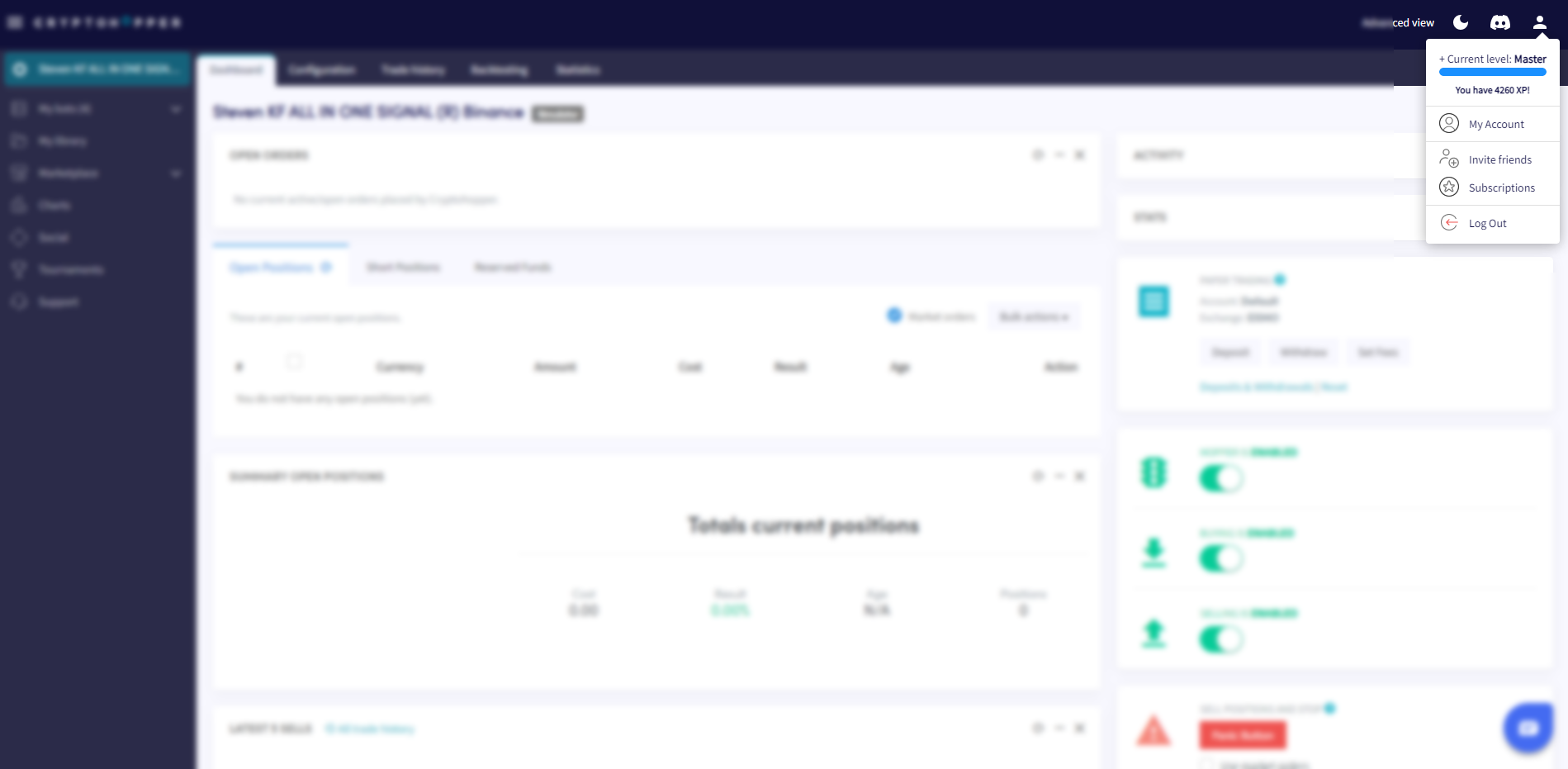What is troubleshooting your Trading bot
This tutorial shows you how to troubleshoot your Trading bot and provides a list of errors that can appear in your Output.
Subscription
The first thing to check is your subscription. Do you have a subscription? If not, you can buy a subscription here. If you have a subscription, make sure it’s attached to the right bot. For more information on how to assign a subscription, click here.
Important: you can use 1 bot template with real funds per subscription.
If you don’t have a paid subscription, you can still trade manually.
Enable your bot
Check if your bot is enabled. You can find this on your Dashboard.
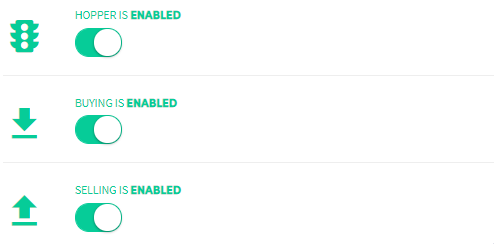
The first toggle
Shows if your bot is enabled or not. When your bot is disabled, no information will be received from the exchange or will be sent to your exchange. Meaning your bot is not working, because no information can be retrieved from your exchange.
The second toggle
Shows if buying is enabled or not. If enabled, your bot automatically buys based on your Baseconfig, Config Pools, Signalers, or Triggers. If disabled, no trades will open. Important: Triggers can turn off buying.
The third toggle
Shows if selling is enabled or not. If enabled, your bot automatically sells based on your Base Config, Config Pools, Signalers, or Triggers. If disabled, no positions will be sold.
API Keys

Check your API Keys. The next thing that you could check is the API Keys. We have documentation on how to connect your bot to your exchange. For more information, click here. We recommend you follow the tutorial for your exchange. Every exchange has a different setup so it’s important to check out the correct tutorial. If you don't see errors regarding your API Keys in the Output your bot is connected to your exchange. If you do see error messages, check what you have done incorrectly.
Funds
Check your funds. You can check your funds on 2 different spots.
Total assets on exchange
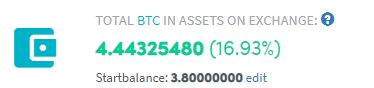
You find all your funds that have trading pairs with your quote currency. The amount can be lower than what you see on your exchange. Some exchanges have main wallets and trading wallets, make sure that your funds are shown in your trading wallet.
Current assets
This is found further below on your Dashboard. It shows all the assets you have on your exchange.
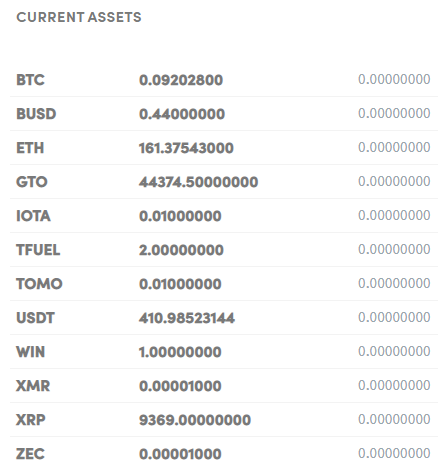
Important: you need your quote currency, to be able to trade automatically. The goal of your bot is to increase your assets in your quote currency.
Output
Check the Output. The bot will follow your configuration. See the example below. The bot has reached its maximum number of open positions so it’s not opening a new position.
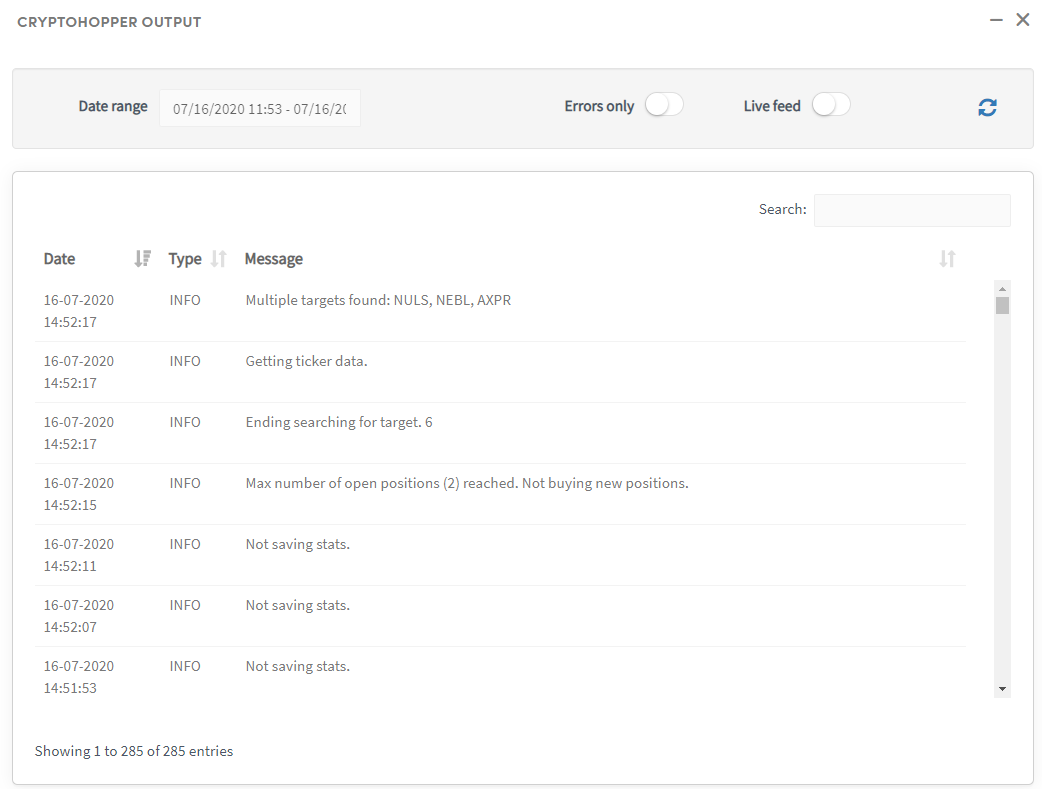
Another example can be found below. The bot has reached the maximum allocated amount that is allowed to invest.

Select a period in the Output from which you want to get more information. The maximum number of entries is 500. Select a shorter time frame if you can’t find what you are looking for.
Do you need additional help with an error message? Please let us know by chatting with us or sending an email to support@cryptohopper.com
Errors
The Output can show multiple error messages. These messages tell you why the bot is or isn't doing something. Below, we explain the most common error messages and how to solve them.
Error placing sell order, Position: 24769996 data: {"error":"Insufficient funds. Account has an insufficient balance for the requested action."," orderNumber":null} Solution: Make sure you have enough funds left of your quote currency. Check your Shorting and Reserved tab of the Dashboard, as funds could be reserved for these features. The hopper will only use funds of your chosen quote currency to open new positions.
Error placing sell order, "greater than the maximum available balance"
Solution: Remove the open position by clicking on "info"> "actions"> "remove". Go to your Dashboard to synchronize the position again. If you keep having this issue, for example, due to partially filled orders, it is recommended to enable auto-sync. Do not use the auto-sync feature if you have multiple hoppers running on your exchange account (the same goes for paper trading accounts). Dust positions, positions smaller than the minimum trade amount of the exchange, can't be synced.
Price * quantity is too low to be a valid order for this symbol.
Solution: The position will be removed from the list of open positions as it can't be traded on the exchange since the amount is too low. Use the Wallet Scrubber or merge the amount left when this coin's new position has been opened. Binance users are recommended to use the following option.
You have too many active paper trading hoppers.
Solution: Disable some paper trading hoppers in the "View all hoppers tab" or on the hoppers' Dashboard. Or buy an additional subscription to be able to keep using the extra paper trading Hopper. Next to every paid subscription, you can use 1 paper trade hopper. After you have disabled the hoppers you're not using, save the one that you want to use. Keep in mind that when you use an Arbitrage bot, there is no free paper trade hopper.
KuCoin2 Access denied, requires more permission.
Solution: Check the API Key and be sure that "read info" and "trade permission" has been given. IP Whitelisting should be disabled. Other things to look at are disabling password managers, auto-fill in your browsers (Chrome, Firefox, etc.), or browser extensions.
Dust trade disallowed Solution:
Dust positions are positions that are too small to be traded on the exchange. Enable the Wallet Scrubber so that when a new position of the coin will be opened, the dust position will be merged into this position. We recommend Binance users to use the following option.
Coinbase Pro error:
"Limit-only mode" Solution: For some trading pairs, it's not possible to use Market Orders. In this case, it's recommendable to use Limit Orders or unselect the trading pairs shown here.
Invalid Market Solution:
This coin can't be traded permanently or temporarily. It's recommended to search for information about the specific coin on your exchange. Additionally, you can remove the specific coins from your selected coins list.
Kraken error: Invalid Nonce.
Solution: Create a new API Key, copy the Nonce correctly. If you still get this message, disable auto-fill in your browser. Kraken users should always use 2 different API Keys and Secrets.
No open positions for coin Solution: This message occurs when you use TradingView Alerts. It simply means that the position can't be sold as there is no position for your exchange's mentioned currency.
WHITELIST VIOLATION IP
Solution: Whitelisting IP addresses is not possible on Cryptohopper. Create a new API Key without having IP Whitelisting enabled.
Quantity is too low to be a valid order for the symbol
Solution: increase the buy amounts in the Base config as the current amount configured is below the exchange's minimum trade amount. The buy amounts can be increased by clicking on "Config", "Base config", and then on "Coins and amounts".
Error at Cryptohopper Exchange: Buying position failed", "comment": "Invalid market
Solution: The coin selected can't be traded anymore. Check whether this coin is still available on the exchange.
Not enough Balance to perform Market Buy Order
Solution: Deposit more funds of your quote currency or sell other positions. Also, check whether the "coins and amounts" settings have been configured correctly in the base config.
Smaller than the minimum amount needed
Solution: Check whether you have enough of your quote currency left to open new positions. Additionally, if orders are being placed below your minimum amount, enable "Force minimum buy" to prevent this from happening.
Could not get trading pairs.
Solution: It could be that the exchange is undergoing maintenance or there is a temporary downtime on the exchange. If you keep getting this message, check whether something is going on at the exchange.
Not enough funds to place buy orders Solution: Deposit more funds of your quote currency or sell other positions. Also, check whether the "Coins and amounts" settings have been configured correctly in the Base config.
Invalid Passphrase
Solution: Create a new API Key and check whether the passphrase has been copied correctly. If you do use password managers, browser extensions, or auto-fill enabled in your browser, disable these and try it again.
Order size below the minimum requirement
Solution: We recommend checking your exchange's minimum trade amounts to be sure the amounts are big enough to trade on your exchange. In general, increasing the buy amount per trade to at least 11 USDT or 0.0011 BTC will work. Kraken users are recommended to trade amounts of at least 25$.
Order-value-min-error
Solution: We recommend checking your exchange's minimum trade amounts to be sure the amounts are big enough to trade on your exchange. In general, increasing the buy amount per trade to at least 11 USDT or 0.0011 BTC will work. Kraken users are recommended to trade amounts of at least 25$.
Could not get ticker data Solution: Often a temporary issue, if you keep getting this error, renew your API keys.
ERROR Error placing buy order, data: {"error":false} (Kraken)
Solution: Increase the minimum buy amounts to 25$.
Kraken error: ["EGeneral:Invalid arguments:volume"].
Solution: Increase the buy/sell amount of your order.
https://api.bitvavo.com/v2/balance 403 {"errorCode":309,"error":"The signature is invalid.".
Solution: create a new API Key and fill in the correct signature/passphrase of the API Keys in the base config.
Error placing buy order, data: {"error":"Filter failure: PERCENT_PRICE","orderNumber":null} > too big difference between the current rate and the buy rate configured. For example, wanting to pay 50$ for 1 btc. Solution: Change the price for the coin you want to buy.
Error with order through API. App name: TradingView. Error: No open positions for coin: LINK. Nothing to do. Solution: This simply means that you don't have open positions, meaning that the sell signal can't be executed.
Kraken error: ["EGeneral:Permission denied"]. Trading pair not available anymore for a specific region. Solution: The coin can't be traded depending on your region.
Error placing sell order, Position: 24769996 data: {"error":"Insufficient funds. Account has insufficient balance for requested action.","orderNumber":null}. Solution: An order may get partially filled, resulting in this error. Please remove the position by clicking on "info > actions > remove" and synchronize the position again under "Current assets" on the Dashboard.
Error placing buy order, data: {"orderNumber":null). Solution: Increase your minimum buy amounts.
Error placing sell order, Position: data: {"error":"Error at Cryptohopper Exchange: Selling position failed"}. Solution: This is a temporary paper trading error. Trading should resume after some time.
Bittrex error: "INVALID_RESTRICTED_ACCOUNT". Solution: Check the user settings in Bittrex and complete the KYC (Know Your Customer) process.
Temporarily unavailable at Bittrex. The wallet of the coin you've selected is in maintenance. Please search for your coin in this link for more information.
Error placing buy order, data: {“errorCode”:51000 “Parameter tdMode”}. Solution: change the account mode to “single currency margin” instead of “multi currency margin”.
Error placing buy order, data: {"error":"Insufficient funds. This symbol is restricted for this account.","orderNumber":null}. This error means that you’re in a certain jurisdiction where a certain coin is not allowed to be traded. This error is always about privacy coins like DASH or ZEN.
ERROR GET https://api.bitvavo.com/v2/balance (or other exchange) 7 bind failed with errno 97: Address family not supported by protocol. Solution: This is a temporary error. If you do get this error message continuously throughout the day, please let us know by sending an email to support@cryptohopper.com.