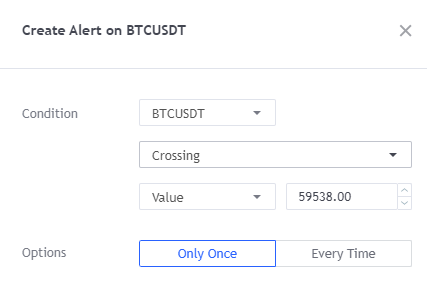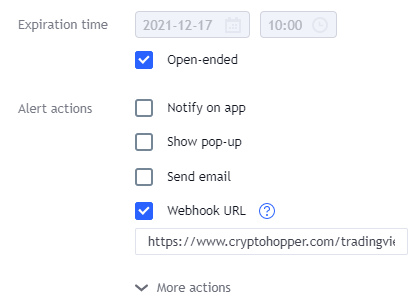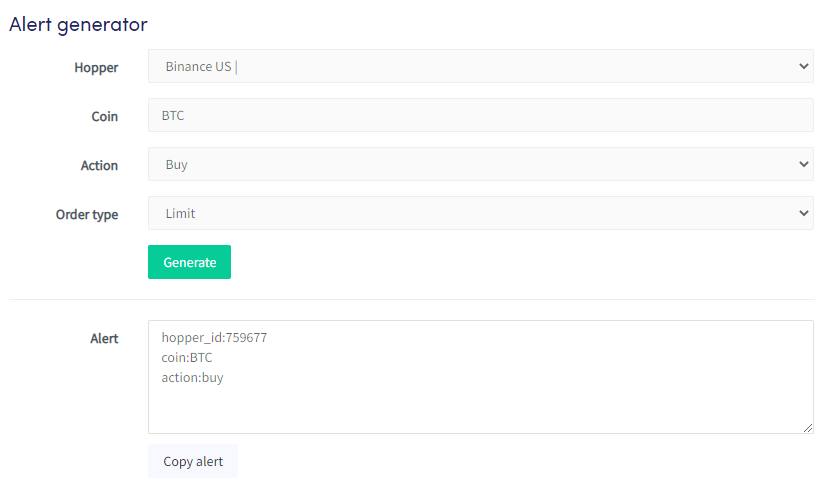How to set up a TradingView Alert
This tutorial shows you how to set up a TradingView alert and explains the settings you need to fill in.
Prerequisites
Before you begin, check the following:
- You have a Cryptohopper account
- You have a paid TradingView account.
Set up a TradingView Alert
- Go to TradingView and log in.
- Search for the pair and exchange you use.
- Select the candle size.
- Select the indicator you want to use.
- Click “Alert”.
- Fill in the “Conditions”. Every indicator shows different fields.
- Select how often you want to send a TradingView Alert to your bot.
- Fill in the expiration time.
- Under “Notification” check the “Webhook URL” options.
- Go back to your Cryptohopper account.
- Click “Marketplace”.
- Click “Apps”.
- Click “TradingView”.
- There you find the Alert Generator.
- Select the bot that needs to receive the TradingView Alert.
- Fill in the currency symbol, excluding the quote currency.
- Fill in the Action
- Select the Order Type.
- Click on “Generate”.
- Paste the Alert Message into the Alert on TradingView.
- If you want to include a set Take profit, add the parameter: take_profit:X.
- Click “Create” in the TradingView Alert.
Settings TradingView
Condition
Fill in the Condition. The Conditions differ for every indicator selected.
Options
Fill in how often you want to send a TradingView Alert to your bot. The Options differ for every indicator selected.
Expiration time
Fill in the time. This refers to how long the Alert should be active.
Notification
Always check the “Webhook Url” option. This is the only option for Alerts. You can find the Webhook URL here.
Settings Cryptohopper
Bot
Select the bot that needs to receive the TradingView Alert.
Currency
Select the currency you want to buy, You don’t need to choose your quote currency, because the bot knows what your quote currency for the selected bot.
Action
Choose between buy, sell, or strategy.order.action. If you want to use Alerts for buying and selling you need to create 2 Alerts or use {{strategy.order.action}}. This is not an option in the dropdown under “Action". You can change the text under “Example Alert". This will trigger a buy when a buy signal is spotted and a sell signal when a sell signal is spotted. You only have to create 1 alert for buying and selling instead of 2 alerts.
Order type
Select the order type you want your bot to use with the Alerts.
Take profit
This is not an option in the “Alert generator". You can add “Take profit” in text under “Example Alert".
For more information on how to configure your bot and what is taking into account, click here.