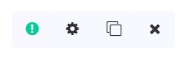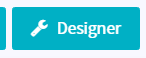What are the buttons and symbols in the Strategy Builder
Buttons and Symbols
On the right side of each indicator, there’re a couple of symbols. We will explain what the symbols mean.
When the ! is green it means it’s a necessary buy signal. A signal from this indicator is required to open a position. When the ! is black it’s not a necessary buy or sell signal. When the ! is red it’s a necessary sell signal. A signal from this indicator is required to open or close a position.
The settings symbol
Click here to open the menu for the specific indicator.
Duplicate symbol
Click the duplicate symbol so you can duplicate the indicator. This is useful when you use the same MACD for both the buy and sell signal. X. Click the X to remove the indicator or candlestick pattern.
The hamburger button on the left of an indicator can be used to drag strategies higher or lower. This will not have any effect on the strategy's performance. It is just for aesthetics and to help you order your strategies however you see fit.
Test
There're 2 ways to test. You can click “Backtest” or “Quick check". Important that these testing features are not as in-depth and customizable as the one from the backtesting page. You can choose your exchange market (currency pair, for example, USDT - BTC). After choosing your exchange and market, click "Quick check" to get started! On the bottom left, you see the total number of Buy and Sell signals generated by the Strategy. On the bottom right, you see each individual signal given. When you click “Backtest” it takes a little longer to see the results. On the bottom left, you see the total number of Buy and Sell signals generated by the Strategy. On the bottom right, you see each individual signal given.
Designer
Click here to see an overview of all your indicators and candlestick patterns.
Code
Click here to edit your indicator using the JSON code. Please be careful. You can disrupt your Strategy if you make a mistake while coding. It's not possible to edit the technical indicators' settings to let them function differently.
Delete
Click here so your Strategy is deleted. Important: this action can’t be undone.
Close
Finally, when you are satisfied with your Strategy, click the "close" button to get back to the designer. Make sure you save before closing!