What are the different settings for adding a Strategy or Template as a Marketplace Seller
This tutorial shows you the different settings when adding a Strategy or Template as a Marketplace Seller.
Settings under details
Name
Fill in a name for your Strategy or Template. By default, it’s set to whatever you saved your item.
Description
Fill in a description of your product, give an expected performance, and leave your contact details, recommended settings, and everything else that is important.
Price in USD ($)
Fill in the price. Click on "View all prices and proceeds". It will take you to a menu to see how much you win at each price level after deducting Cryptohopper's fee.
Logo
Upload a logo. This is the front image that will be seen in the Marketplace. The logo size has to be 600px X 430px otherwise, it will not work. By default, you will have the logo that you selected in the Strategy Builder. To change it, click on the "Change Logo" button or on the picture itself and then choose "Upload Logo".
Promo
Upload a promo.?This image appears as a banner at the top of the description. The mandatory size for the promo is 1200px X 450px. To change it, click on the "Change Promo" button or on the picture itself and then choose "Upload Logo".
Social media
Fill in your social media. You can fill in your Twitter, Facebook, and Telegram channel. Although you can fill in your social media in this section, it is usually a good idea to put these in the description too.
Settings under Settings
On the left side, you find another screen with settings.
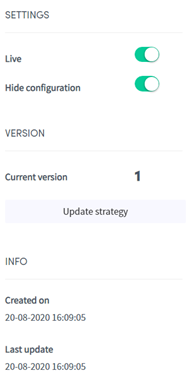
Live
Switch the toggle and click "save" to publish the Strategy on the Marketplace. This way it will be visible for users to download.
Show in Marketplace
Switch the toggle to disable this feature. This way you can test out a product or limit access to people who the link. When disabled your Strategy or Template will be hidden in the Marketplace.
Hide configuration
Switch the toggle so users who downloaded the Strategy see what is inside. They won’t be able to see the Technical Indicators and Candlestick Patterns, the timeframes, required Signals, etc. Only the name and description will be visible.
Update Strategy
Click here when you want to update your Strategy or Template. Please make sure to give enough information in the text provided with each update.
Info
Here you see when the Strategy was first created, and when it was last updated.
Commissions and Exclusivity
Cryptohopper takes 30% of each sale as a commission. You can see exactly how much you win with each sale by clicking on "View all prices and proceeds". You can lower the fee to 15% and gain other perks by becoming an Exclusive Marketplace Seller. To find out more information about becoming an exclusive Marketplace Seller, please send an email to mihai.stoica@cryptohopper.com.

