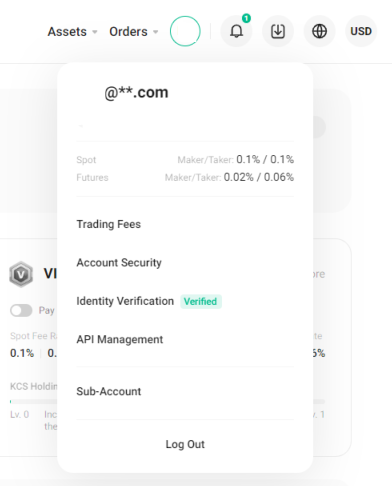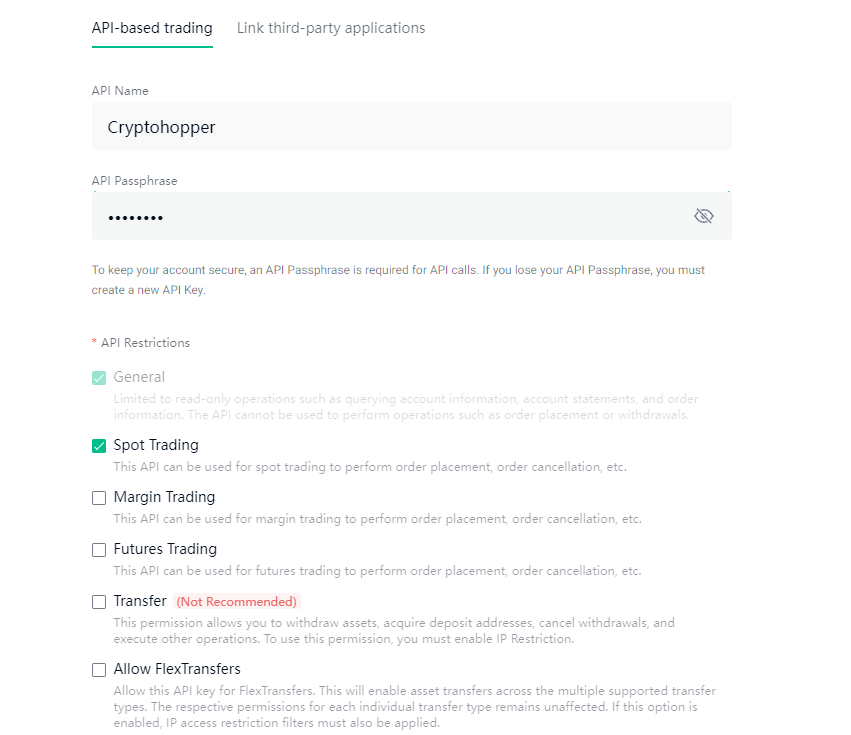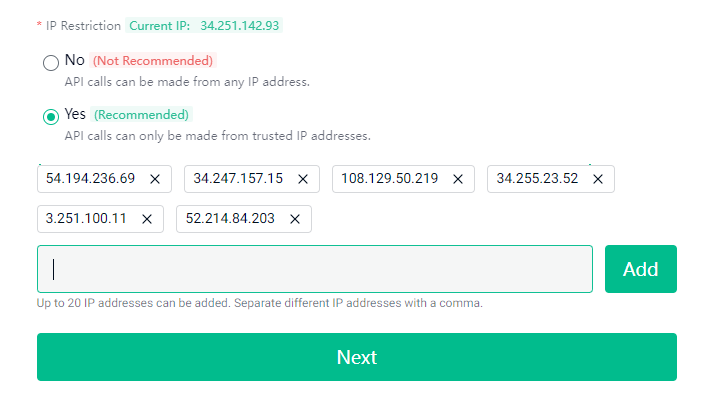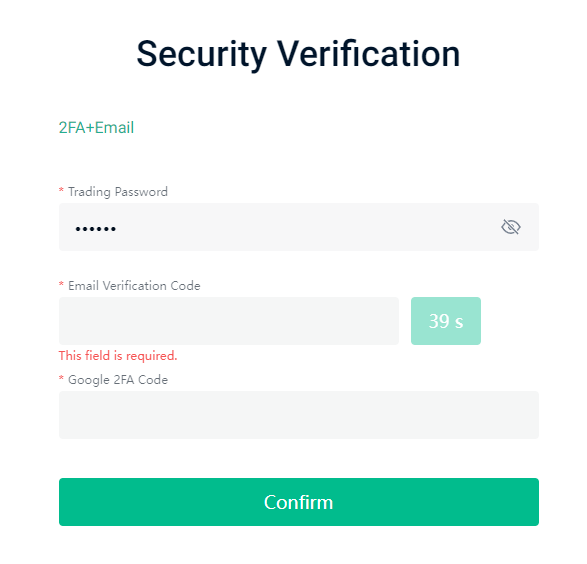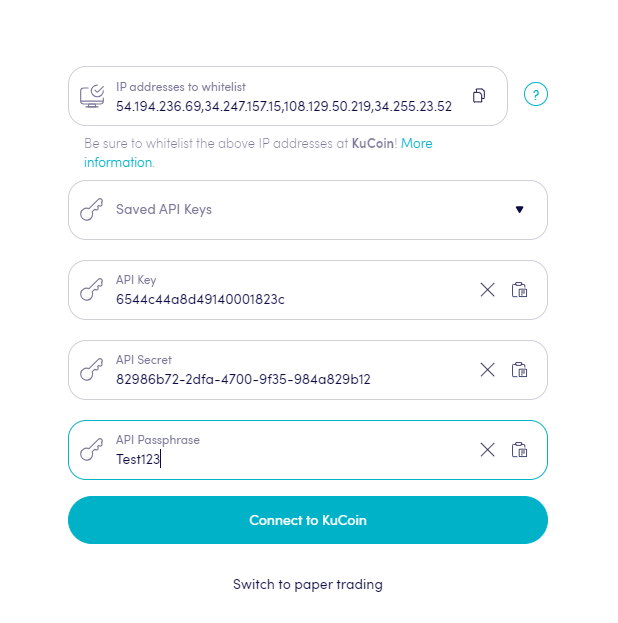How to connect to KuCoin with API Keys
To allow your bot to interact with KuCoin, you will need to create an API Key. This key acts as a connection between Cryptohopper and the exchange, enabling your bot to perform tasks such as placing automated orders and accessing your balance for its calculations. Essentially, the API Key serves as a way for your bot to communicate with the exchange and execute the actions necessary for automated trading.
You might encounter an error in Cryptohopper's onboarding process when connecting to KuCoin, even if your API Keys are correct. The most common reasons include having no funds in your exchange account, having no funds in your trading account (as some crypto exchanges differentiate between funding and trading accounts), or not being a verified exchange user (KYC). In this case, please click on 'Continue without testing'. You can always check your API Keys later in your Base config.
Step one
If you haven't already, go to KuCoin's website and create an account.
Step two
Verify your account and get started on the API by navigating to API Management.
Step three
Click on “Create API”,
Step four
Create a unique name for your API Key, generate a strong API Passphrase, and select "Trade" to allow trading on your KuCoin account. No other API restrictions need to be enabled, and Cryptohopper will never ask for "Withdrawal" or "Universal Transfer" rights.
Step five
Go to Cryptohopper and copy the IP Addresses shown, paste them into KuCoin's API Key. Then click on “Next”.
Step six
Enter the security information input fields and click on “Confirm”. Do not click "Confirm" the second time yet, as there is one more step to complete.
Step seven
Enter your API Key, API Secret, API Passphrase and click on “Confirm” in KuCoin and on “Save” in Cryptohopper . Your exchange connection is now ready and you can start trading.
Unable to see exchange balance
If you are unable to see your exchange balance, there may be a few issues preventing your bot from synchronizing with your exchange. One common cause is "auto-fill" being enabled in your browser. To fix this, you can try disabling auto-fill, using incognito mode, using a different browser, or disabling your password manager. For more information, you can watch our Cryptohopper Academy video on this subject or check our troubleshooting article.
KuCoin minimum trade amounts
Click here to check the minimum trade amounts on KuCoin.
KuCoin status
Do you experience issues with trading on KuCoin? Click here to check KuCoin's exchange status.