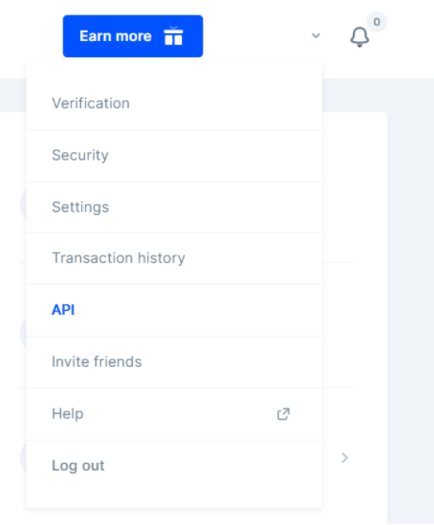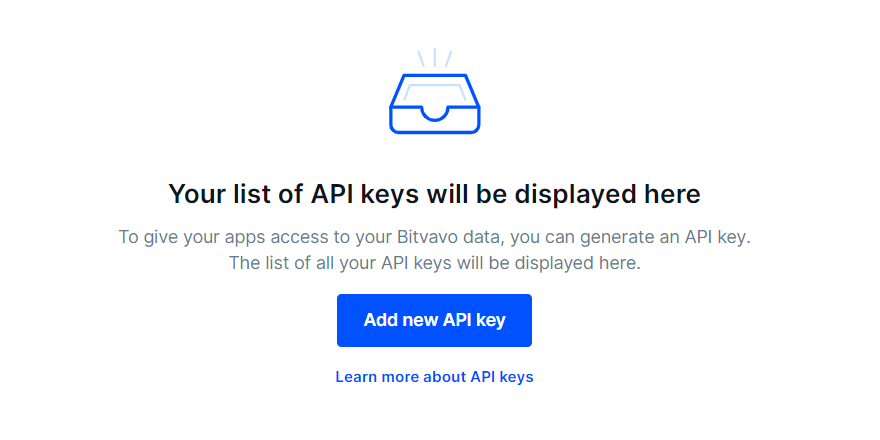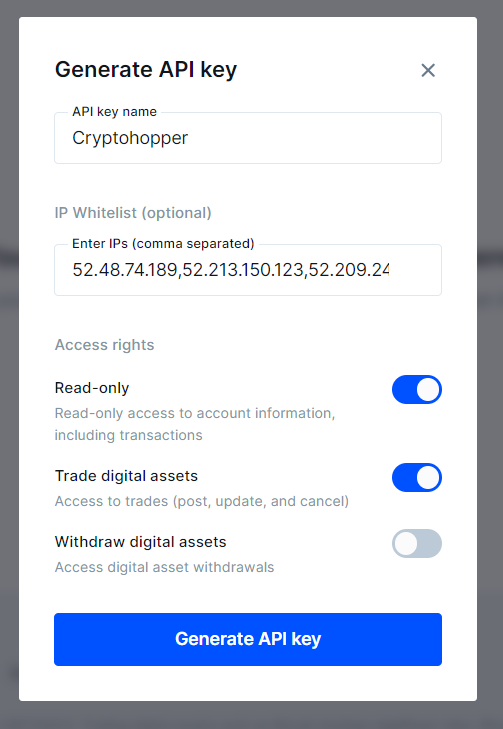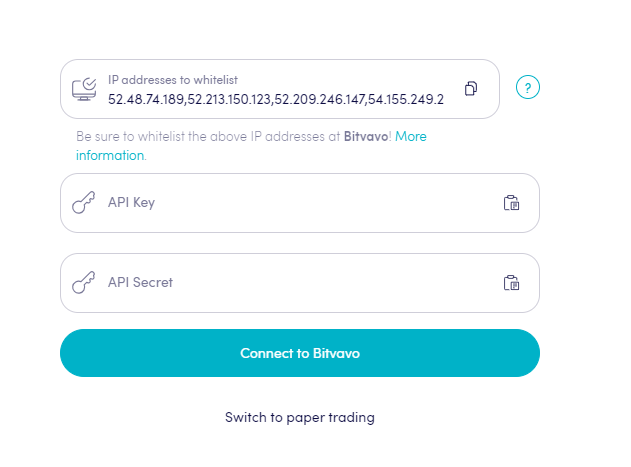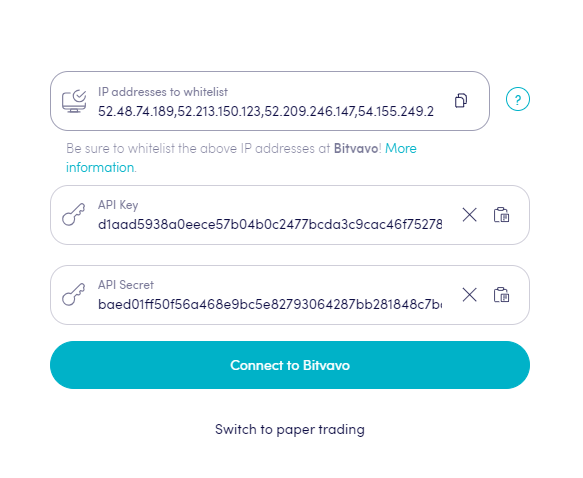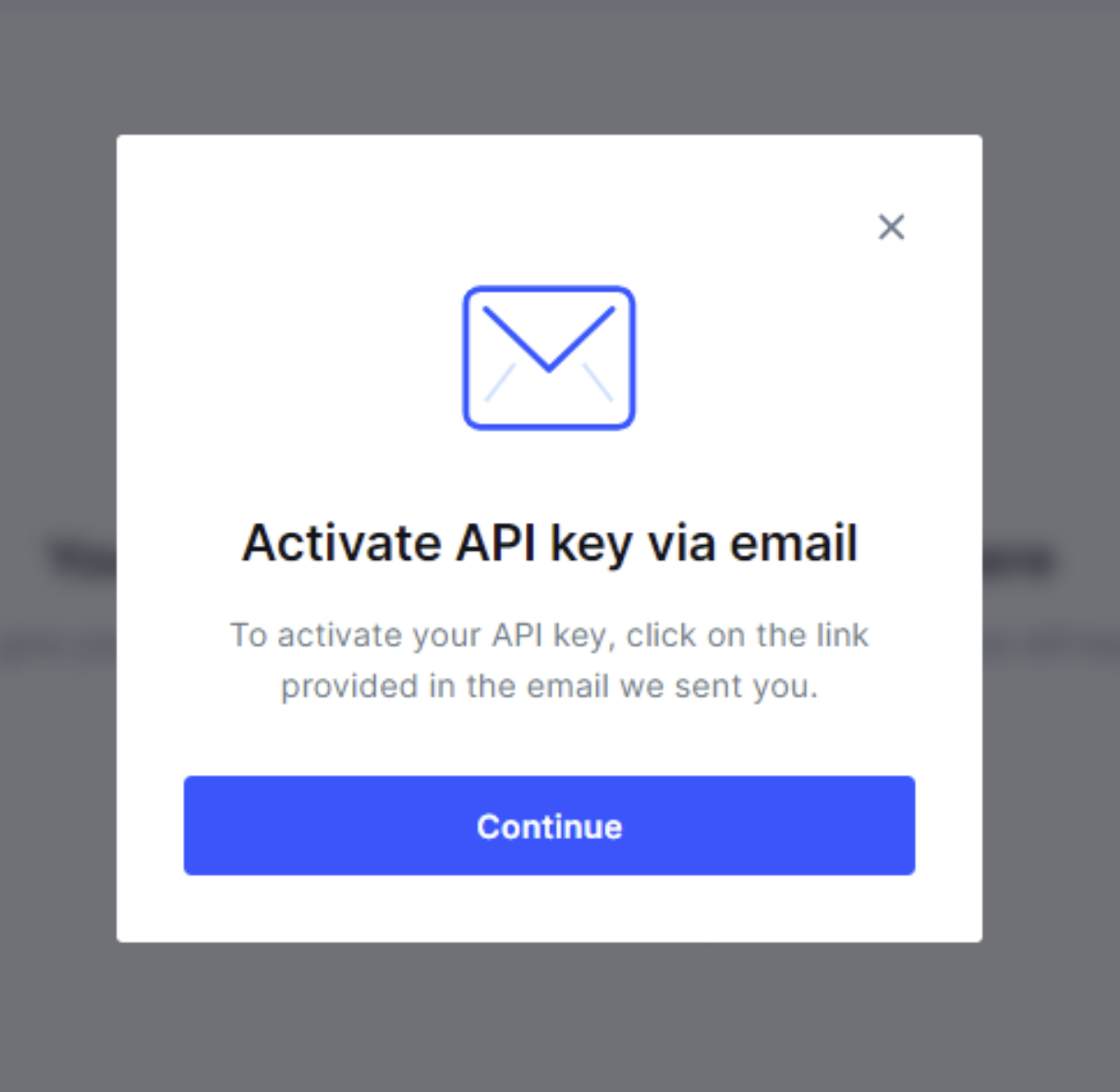How to connect to Bitvavo with API Keys
In order to connect your bot to Bitvavo, you need an API key. Think of an API key as a bridge between Cryptohopper and the exchange, which allows your bot to do things like place automated orders and read your balance for its calculations.
You might encounter an error in Cryptohopper's onboarding process when connecting to Bitvavo, even if your API Keys are correct. The most common reasons include having no funds in your exchange account, having no funds in your trading account (as some crypto exchanges differentiate between funding and trading accounts), or not being a verified exchange user (KYC). In this case, please click on 'Continue without testing'. You can always check your API Keys later in your Base config.
Step one
Go to the exchange website, and login or create an account.
Step two
After you have logged in successfully, click your name in the top right corner, and click "API".
Step three
Creating the API.
You will not see any API keys yet, as you are currently making your first one! Click “Request new API key”.
You will be greeted with the following screen.
Step four
Give your API key a memorable name such as "Cryptohopper API key" and enable everything except for "withdraw currencies".
Step five
Go back Cryptohopper and copy the IP Addresses that you need to whitelist. You can use the copy button. Then navigate to Bitvavo and paste the IP addresses. IP whitelisting ensures that buy and sell orders can only be placed from Cryptohopper's servers and it is a necessary security measure.
Click on "Generate API key" and enter your Bitvavo password and 2FA code. Don't click on "OK, I saved my Secret Key" yet.
Step six
Add the API to Cryptohopper.
Paste the API Key and API Secret into the fields shown in Cryptohopper.
Step seven
Activate the API Key by checking the email from Bitvavo.
Step eight
Click on "Connect to Bitvavo" in Cryptohopper and continue creating your trading bot. When connected, you can click on "OK, I saved my Secret key" in the previous browser tab of Bitvavo.
Unable to see your exchange balance?
Click on "Connect to Bitvavo" in Cryptohopper and continue creating your trading bot. When connected, you can click on "OK, I saved my Secret key" in the previous browser tab of Bitvavo. If you are unable to see your exchange balance, there may be a few issues preventing your bot from synchronizing with your exchange. One common cause is "auto-fill" being enabled in your browser. To fix this, you can try disabling auto-fill, using incognito mode, using a different browser, or disabling your password manager. For more information, you can watch our Cryptohopper Academy video on this subject or check our troubleshooting article.
Bitvavo minimum trade amounts
Click here to check the minimum trade amounts on Bitvavo.
Bitvavo status
Do you experience issues with trading on Bitvavo? Click here to check Bitvavo's exchange status.