How to connect to BingX with API Keys
To allow your bot to interact with BingX, you will need to create an API Key. This key acts as a connection between Cryptohopper and the exchange, enabling your bot to perform tasks such as placing automated orders and accessing your balance for its calculations. Essentially, the API Key serves as a way for your bot to communicate with the exchange and execute the actions necessary for automated trading.
You might encounter an error in Cryptohopper's onboarding process when connecting to BingX, even if your API Keys are correct. The most common reasons include having no funds in your exchange account, having no funds in your trading account (as some crypto exchanges differentiate between funding and trading accounts), or not being a verified exchange user (KYC). In this case, please click on 'Continue without testing'. You can always check your API Keys later in your Base config.
Step one
If you haven’t already, go to BingX’s website and create an account.
Step two

Verify your account and get started on the API by navigating to your user profile and then API management.
Step three
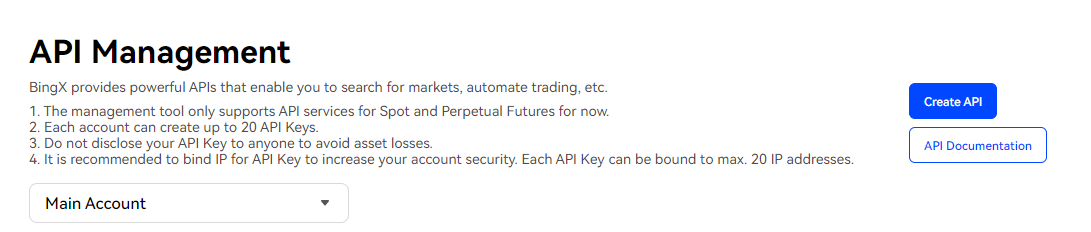
Click "Create API," choose the account, give it a name, enter the email code and Google Authenticator code. Stick with the Main account unless you're using sub-accounts.
Step four
Click on “Edit” and Activate "Spot Trading,". If you're using a sub-account, click on "Manage Subaccounts."
Step five
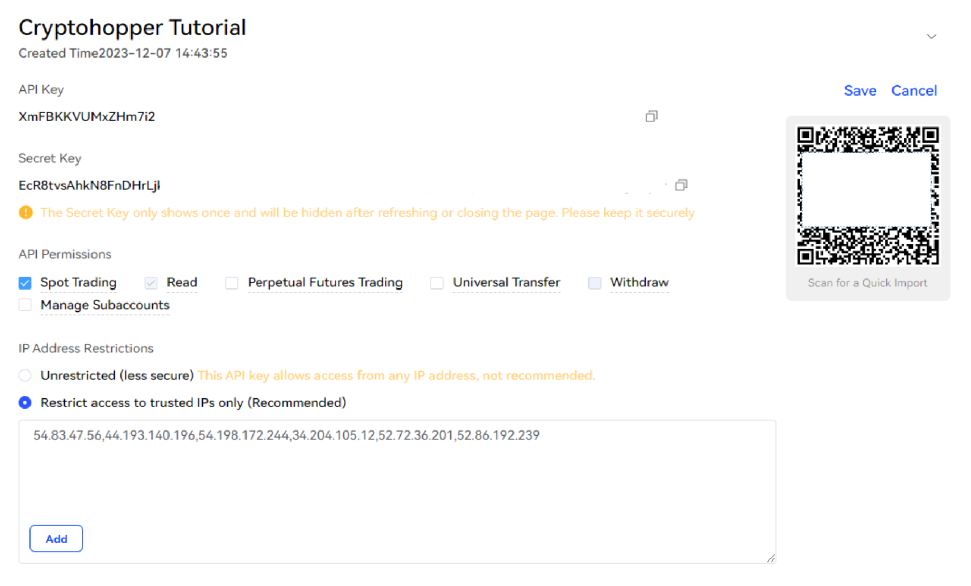
Go to Cryptohopper and copy the displayed IP addresses. Return to BingX, then select "Restrict access to trusted IPs only." Paste the copied IP addresses here and click "Add." Adding IP addresses is mandatory for a secure connection with Cryptohopper, ensuring that trades can only be initiated on your behalf from Cryptohopper’s servers.
Do not click "Save" yet.
Step six
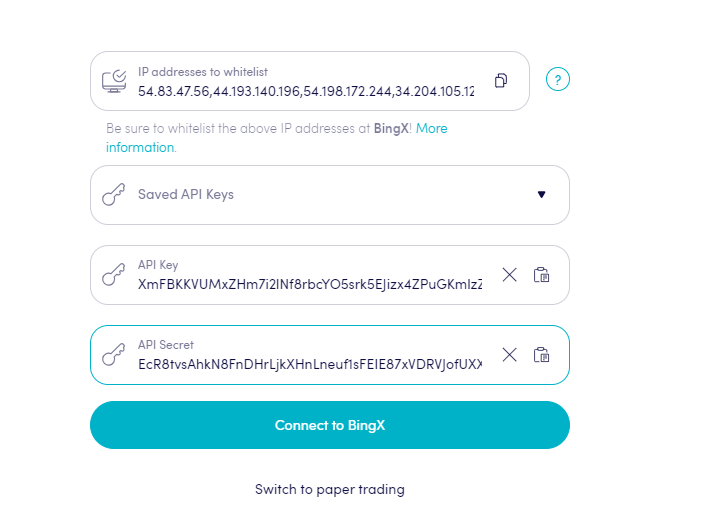
Copy the API Key and API Secret from BingX and paste them into Cryptohopper.
Step 7
Go back to BingX and save the API Key. Enter the email verification code and Google Authenticator code. Next, click on 'Connect to BingX' on Cryptohopper.
Your trading bot is now connected to BingX. Please note that it may take some time before your funds are displayed.
Unable to see exchange balance
If you are unable to see your exchange balance, there may be a few issues preventing your bot from synchronizing with your exchange. One common cause is "auto-fill" being enabled in your browser. To fix this, you can try disabling auto-fill, using incognito mode, using a different browser, or disabling your password manager. For more information, you can watch our Cryptohopper Academy video on this subject or check our troubleshooting article.
BingX minimum trade amounts
Click here to see the minimum trade amounts on Binance.
Binance status
If you are experiencing issues with trading on BingX, you can check the current exchange status by clicking here.

