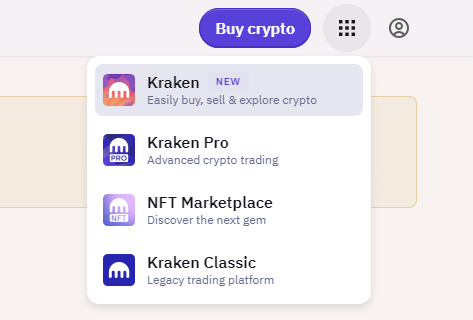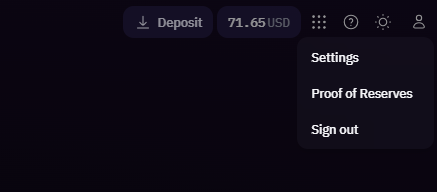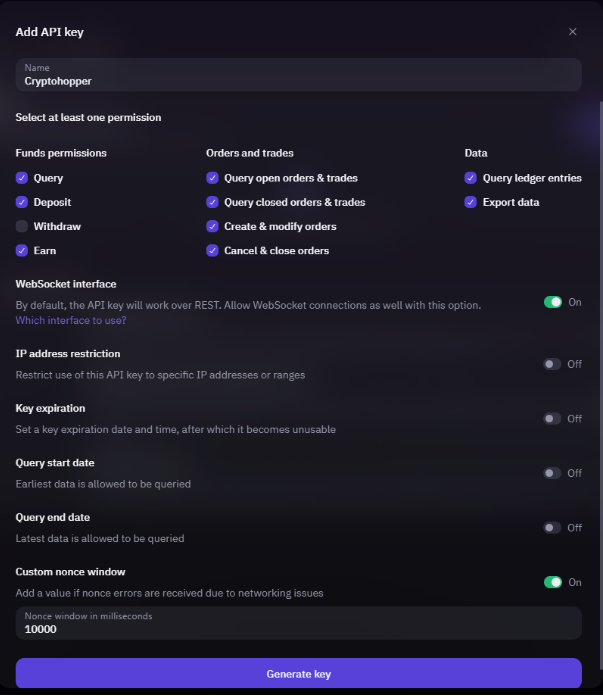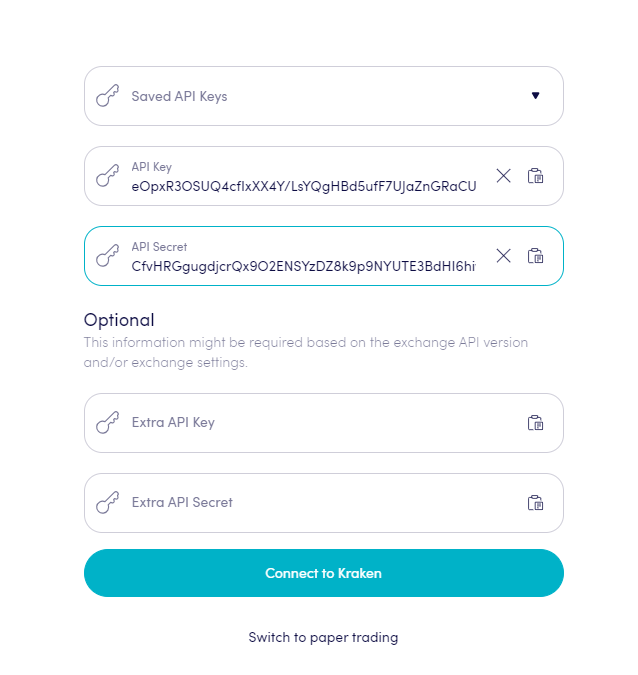How to connect to Kraken with API Keys
To allow your bot to interact with Kraken, you will need to create API Keys. These keys act as a connection between Cryptohopper and the exchange, enabling your bot to perform tasks such as placing automated orders and accessing your balance for its calculations. Essentially, the API Keys serve as a way for your bot to communicate with the exchange and execute the actions necessary for automated trading.
Important: There are two types of accounts on Kraken. If you're on Kraken instead of Kraken Pro, you'll need to select Kraken Pro first. To determine your account type, log in and check the upper left corner. If you see "Kraken Pro," you have the right account. If not, check the upper right corner and select Kraken Pro:
You might encounter an error in Cryptohopper's onboarding process when connecting to Kraken, even if your API Keys are correct. The most common reasons include having no funds in your exchange account, having no funds in your trading account (as some crypto exchanges differentiate between funding and trading accounts), or not being a verified exchange user (KYC). In this case, please click on 'Continue without testing'. You can always check your API Keys later in your Base config.
Trading tips for Kraken:
- Always ensure that your trade amounts are above the minimum trade threshold to prevent Kraken from temporarily locking out your API keys. You can find the minimum trade amounts at the bottom of this tutorial.
- Contact Kraken when experiencing API rate limit issues, they can manually increase it for you.
Step one
If you haven't already, go to Kraken's website and create an account.
Step two
Click on the profile button in the upper right corner. Click “Settings”.
Click “API” and select "Create API key".
Step three
Now you see all the settings for your API key. First name your API key.
For the permissions you need to select everything except for “Withdraw”.
WebSocket interface needs to be on.
The last setting you need is “Custom nonce window”. Set it on and set the value at 10000. Click “Generate key”. If needed verify yourself with 2FA.
Step four
Copy the API Keys shown on Kraken and paste them into Cryptohopper. Don’t save the API Key yet on Cryptohopper, and save the API Key on Kraken.
Step five
Create a second API Key by following the steps mentioned in steps 2, 3 and 4 and click on Save in your Kraken and Cryptohopper account. Allow a moment for the bot to link everything together, and your balance should become visible.
Unable to see exchange balance
If you are unable to see your exchange balance, there may be a few issues preventing your bot from synchronizing with your exchange. One common cause is "auto-fill" being enabled in your browser. To fix this, you can try disabling auto-fill, using incognito mode, using a different browser, or disabling your password manager. For more information, you can watch our Cryptohopper Academy video on this subject or check our troubleshooting article.
Kraken minimum trade amounts
Click here to check the minimum trade amounts on Kraken.
Kraken status
Do you experience issues with trading on Kraken? Click here to check Kraken's exchange status.
Geographic restrictions
You can't trade all trading pairs depending on your geographic region. Click here for more details about Kraken's restricted markets.