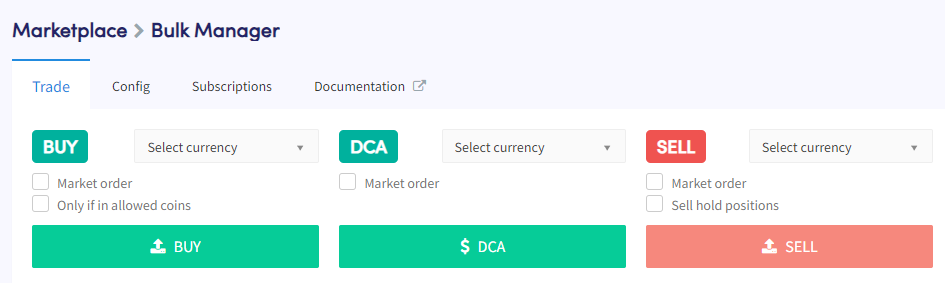What are the trade settings of the Bulk Bot Manager
This article explains what the trade settings available in the Bulk Bot Manager do. Understanding these settings will help you effectively manage trading actions across multiple bots.
What to consider when using the Bulk Bot Manager’s trade settings
When using the trade settings, it's essential to select one or more bots to ensure that your trading actions are executed. For more information about the bots overview, refer to the documentation here.
All actions performed on the trade tab in the Bulk Bot Manager are executed based on the Baseconfig settings configured in each bot. For example, if you have set limit orders for buying in the Baseconfig of one bot and market orders in another bot, the first bot will use limit orders while the second bot will use market orders. You can override the Baseconfig settings by enabling the "Market order" checkbox. The same principle applies to the buy amounts configured in the Baseconfig, as each managed bot may use different trading amounts.
Buy
The "Buy" setting allows you to place buy orders for a specific currency in multiple bots.
Select currency
Choose the currency you want to buy. If the currency is available for the quote currencies used in the selected bots, orders will be placed based on your Baseconfig buy amount settings. Always confirm currency availability on your selected exchanges before buying as Cryptohopper displays all available currencies of the exchanges available.
Market order
By default, the bot will use the order type selected in the buy settings of your Baseconfig. Enabling the "Market order" checkbox will make all orders in all bots use market orders.
Only if in allowed positions
By default, the bot will place buy orders in all selected bots. Tick the "Only if in allowed positions" checkbox to ensure no orders are placed in bots where the currency isn't selected. Please note that if you haven't selected the currency while placing orders, the positions will follow your Baseconfig settings for selling.
Buy
To place buy orders in your selected bots, click on the "Buy" button. Please note that manual buys always override the Baseconfig settings for the maximum number of open positions and maximum number of open positions per currency.
DCA
The "DCA" setting allows you to place DCA (Dollar-Cost Averaging) orders for a specific currency in multiple bots.
Select currency
Choose the currency you want to DCA. If the currency is available for the quote currencies used in the selected bots and you already have an open position, DCA orders will be placed based on your Baseconfig DCA settings.
Market order
By default, the bot will use the order type selected in the buy settings of your Baseconfig. Enabling the "Market order" checkbox will make all orders in all bots use market orders.
DCA
To place DCA orders in your selected bots, click on the "DCA" button.
Sell
The "Sell" setting allows you to place sell orders for a specific currency in multiple bots.
Select currency
Choose the currency that you want to sell.
Market order
By default, the bots will use the order type selected in the sell settings of your Baseconfig. Enabling the "Market order" checkbox will make all orders in all bots use market orders.
Sell hold positions
By default, your bots won't sell positions that are on hold. Enabling the "Sell hold positions" checkbox will sell hold positions as well.
Sell
To place sell orders in your selected bots, click on the "Sell" button.
Bot settings
The "Bot Settings" section allows you to change settings that apply to the overall buying and selling functionality of your selected bots.
Cancel orders
Click on "Cancel Orders" to cancel all open buy and sell orders in your selected bots.
Panic mode
Click on Panic mode if you want to sell all your positions. Shorts will be removed, and the selected bots will be stopped. Please be patient as selling all positions can take some time. To ensure you have the most up-to-date status of the bots, please perform a hard refresh of the page. You will need to enabled your bots again if you want to continue trading.
Sync positions
Click on Sync positions if you want to sync positions that aren’t visible on your Cryptohopper Dashboard yet while you own these currencies on your exchange accounts.
Enable bots
Click on "Enable Bots" to allow the bots to obtain information from your exchange accounts. When enabled, open positions, open orders, and your Total assets in USD (or another quote currency) will update.
Enable buying
Click on "Enable Buying" to enable your bots to open (buy) positions automatically based on your Baseconfig settings.
Enable selling
Click on "Enable Selling" to enable your bots to close (sell) positions automatically based on your Baseconfig settings.
Disable bots
Click on "Disable Bots" to prevent the bots from obtaining information from your exchange accounts. When disabled, open positions, open orders, and your Total assets in USD (or another quote currency) won't update.
Disable buying
Click on "Disable Buying" to prevent your bots from opening (buying) positions automatically based on your Baseconfig settings.
Disable selling
Click on "Disable Selling" to prevent your bots from closing (selling) positions automatically based on your Baseconfig settings.
By understanding and utilizing these trade settings in the Bulk Bot Manager, you can effectively manage your trading activities across multiple bots. If you encounter any issues or need further assistance, please refer to the Cryptohopper documentation or contact the support team for help.