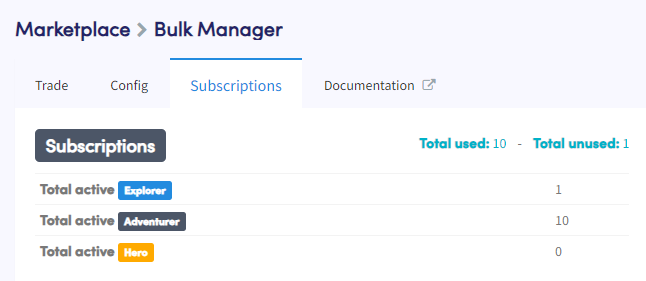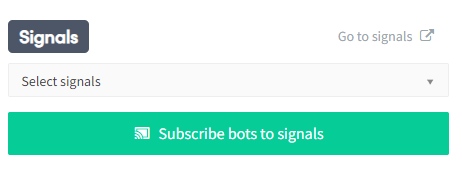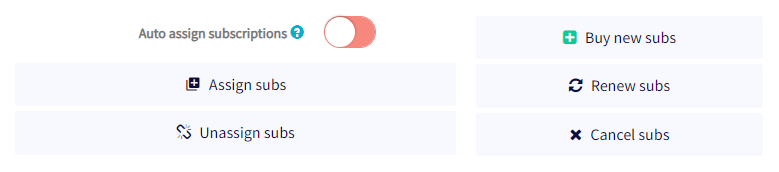What are the subscriptions settings of the Bulk Bot Manager
This tutorial explains what you can do with subscriptions settings of the Bulk Bot Manager. It explains the features and options available for managing trading bot subscriptions efficiently. Whether you're interested in assigning signal subscriptions, assigning subscriptions, or purchasing them in bulk for discounted rates, this tutorial will guide you through the process.
What to consider when using the Bulk Bot Manager's subscription settings
The Bulk Bot Manager's subscriptions settings enable easy management of all your trading bots' subscriptions. It is essential to consider the type of subscriptions you want to use, such as signal subscriptions and assigning subscriptions. Furthermore, did you know that purchasing subscriptions in bulk can provide you with continuous discounts?
Subscription
Every subscription plan offers different trading features and perks. Higher subscription tiers provide advantages like faster TA interval times for checking your strategy, the ability to trade more currencies, increased open positions and Backtests, AI Strategy Designer, and more.
Subscriptions
The subscriptions summary displays the number of subscriptions per plan, along with the total subscriptions used and unused.
Total Used / Total Unused
By clicking on "Total Used" or "Total Unused," you can cancel or renew specific subscriptions. For managing multiple subscriptions, it is easier to utilize the bulk renew or bulk cancel buttons.
Signals
Signals are trading signals offered by Signalers in Cryptohopper's Marketplace. A single signal subscription can be used across multiple bots. If you manage numerous bots and prefer forwarding all your automated trades based on the (AI) Strategy Builder or TradingView Alerts, you might find it useful to apply as a Signaler and send signals to all bots simultaneously.
Select Signals
Choose the Signaler you are subscribed to.
Subscribe Bots to Signals
Click on "Subscribe Bots to Signals" to assign the Signaler subscription to the selected bots.
Subscription Settings
The subscription settings allow you to manage your subscriptions efficiently. You can assign, unassign, purchase, renew, and cancel subscriptions as needed.
Auto Assign Subscriptions
Enabling this option automatically assigns subscriptions to bots that do not have a subscription yet. However, power users often prefer to disable this feature to easily manage their bot subscriptions.
Assign Subscriptions
Select multiple bots that require a bot subscription. If you have different types of bot subscriptions, such as 5 Hero and 3 Adventure subscriptions, the Bulk Bot Manager will automatically assign the subscriptions in bulk, regardless of your subscription preference. If you prefer to decide which subscription plan needs to be assigned to a specific bot, click on "Pioneer" in the Bulk Bot Manager's exchanges overview (link to other article).
Unassign Subscriptions
Choose multiple bots from which you want to unassign the subscription. Unassigned subscriptions become available again for assignment to other bots.
Buy New Subs
Select the subscription plan you want to purchase, determine the payment term, specify the number of subscriptions, and click on "Order Subscriptions." Purchasing more subscriptions entitles you to larger discounts. Learn more about ordering subscriptions with bulk discounts here.
Renew Subscriptions
Select the bots with active subscriptions, set the payment term, and click on "Renew Subscriptions." Renewing more subscriptions entitles you to larger discounts. Discover how much discount you can receive by renewing subscriptions here.
Cancel Subs
Select the bots with active subscriptions and click on "Confirm Bulk Action." Cancelled subscriptions remain valid until the end of the subscription period.
By following these instructions, you can effectively utilize the subscriptions settings in the Bulk Bot Manager to manage your trading bot subscriptions with ease.