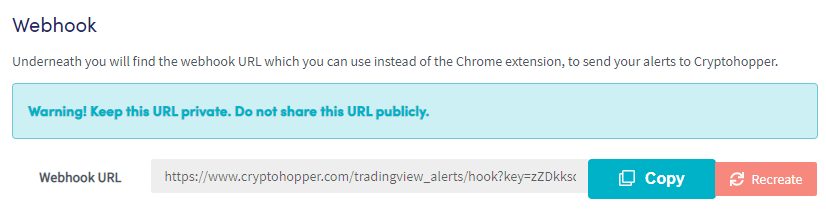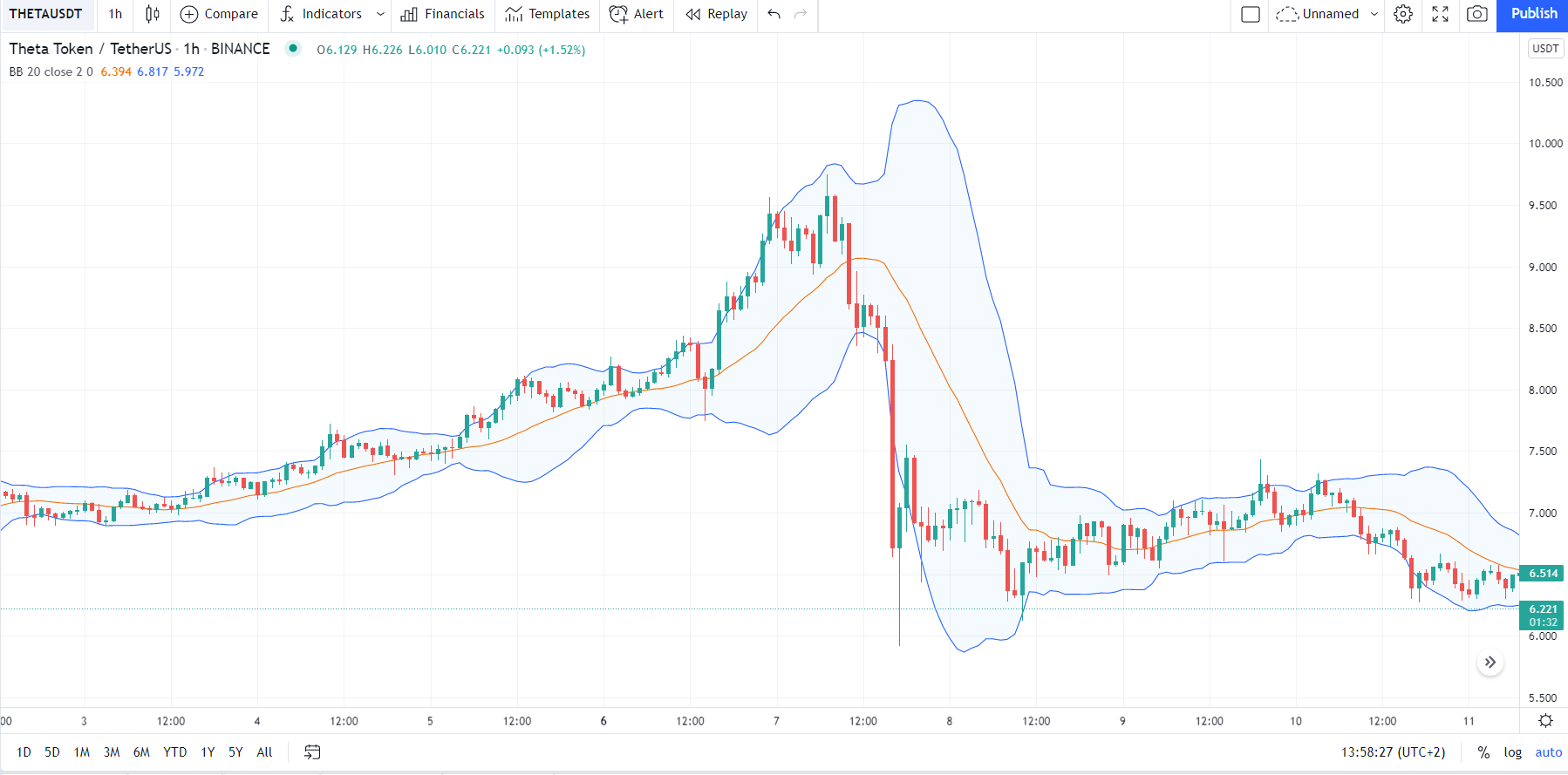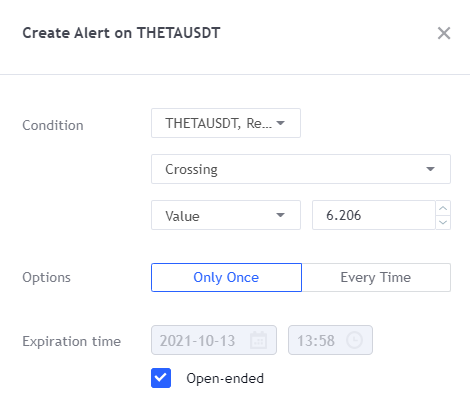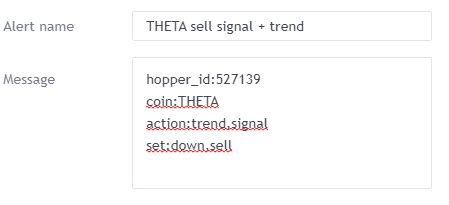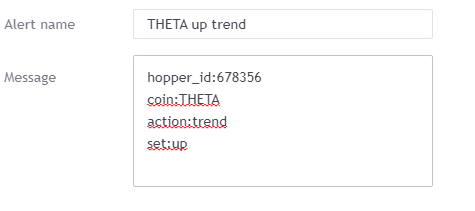AI TradingView Alerts
How to use TradingView alerts in your AI?#
Did you know that it’s possible to use TradingView alerts as a source for your AI? The alerts can be used as signal and/or trend strategies.
After reading the explanation about how to configure the AI, we will show you how to use TradingView alerts in your AI. It’s recommended to still use Cryptohopper strategies next to your TradingView alerts as it gives the Hopper data to backtest. This will result in trades being opened faster. In the example below, you can see that we added 1 trend strategy, 3 signal strategies and TradingView.
How to receive TradingView alerts in your AI?#
With the alert system of TradingView you can send signals to your hopper through a webhook. With our TradingView App you can start configuring your webhook. Instead of sending buy/sell commands, you can also send only signal and trend data.
In all examples, lower case letters are used at the beginning of every parameter.
Example 1
Send a buy signal for DOGE on the market and exchange of your selected hopper. Parameters:
hopper_id: XXXXXX
coin:DOGE
action:signal
set:buy
All parameters that can be used for “set” are buy, sell and neutral.
Example 2 Set an uptrend for DOGE on the market and exchange of your selected hopper. hopper_id:XXXXXX coin:DOGE action:trend set:up
All parameters that can be used for “set” are up, down and neutral.
Example 3 Set an uptrend and signal simultaneously. Parameters: hopper_id:XXXXXX coin:DOGE action:trend,signal (no space bar needed) set:up,buy
How to use the webhook link?#
On the same page as where you create the alert, you will see a webhook link.
You will need this link for the TradingView Alert later on. We will also show an example of an alert that we will use for the AI.
How to create alerts on TradingView?#
Step 1
You do need a TradingView account to set TradingView alerts. The free version offers creating some alerts but when having a TradingView subscription you will be able to create more alerts.
Step 2
Search for the trading pair and exchange you use. You will now see the correct chart. Ensure that you’re using the correct candle size on which you want to trigger your alerts. You can find this option in the upper left corner of the chart. Afterward, select the indicator that you want to use. You can find indicators next to the candle size settings. In this example, we will use the indicator Bollinger Bands.
Step 3
You’re now ready to create an alert in TradingView! Select “Alert” on top of the chart.
As you can see, there are many options to configure your alert. Every indicator will show different conditions. Check out the full list of conditions here.
In our example, we will create an alert for a sell signal and to determine the trend for the trading pair THETA/USDT. Since the Bollinger Bands signals a sell when it crosses the upper band, we select “crossing”, the indicator BB, and “upper”. As we like to continue using the same alert for signal validation, we configure “Once Per Bar”.
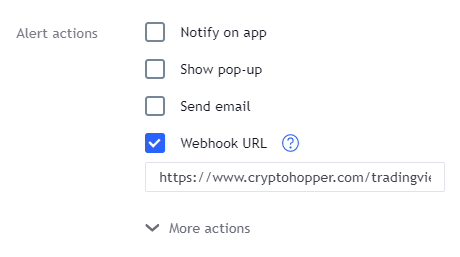
The next thing is adding the Webhook link we mentioned earlier.
Another example of a TradingView alert for trend only:
Create the alert and manually add the “action” parameters in the message section in the alert. Click on “Create” and your TradingView Alert is configured! Please note that you will have to configure a similar alert for buying as well. You can easily copy the info of the sell alert.
Step 4
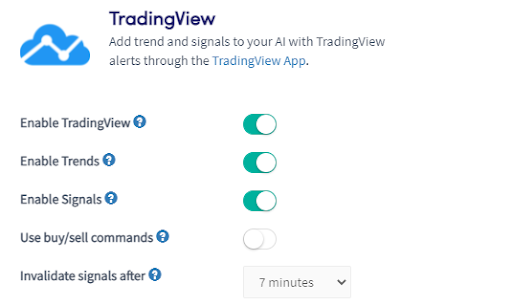
Go to your AI, click on “Sources” and select TradingView.
Enable TradingView: When enabled your AI will use signals and trends setted through your TradingView webhook.
Enable Trends: When enabled, your AI will follow the trend signals.
Enable Signals: When enabled, your AI will follow buy/sell signals.
Use buy/sell commands: This feature allows you to use the same buy/sell signals in other Hoppers. This feature doesn’t have to be enabled when only using the AI.
Invalidate signals after: The hopper checks the TradingView alerts every 2 minutes. Since the whole checking time of the AI can take around 6 minutes, a low number should be used when scalping. An example value for scalping is 4 minutes. Since the AI validates signals in different trends, you can select up to 1-day max.