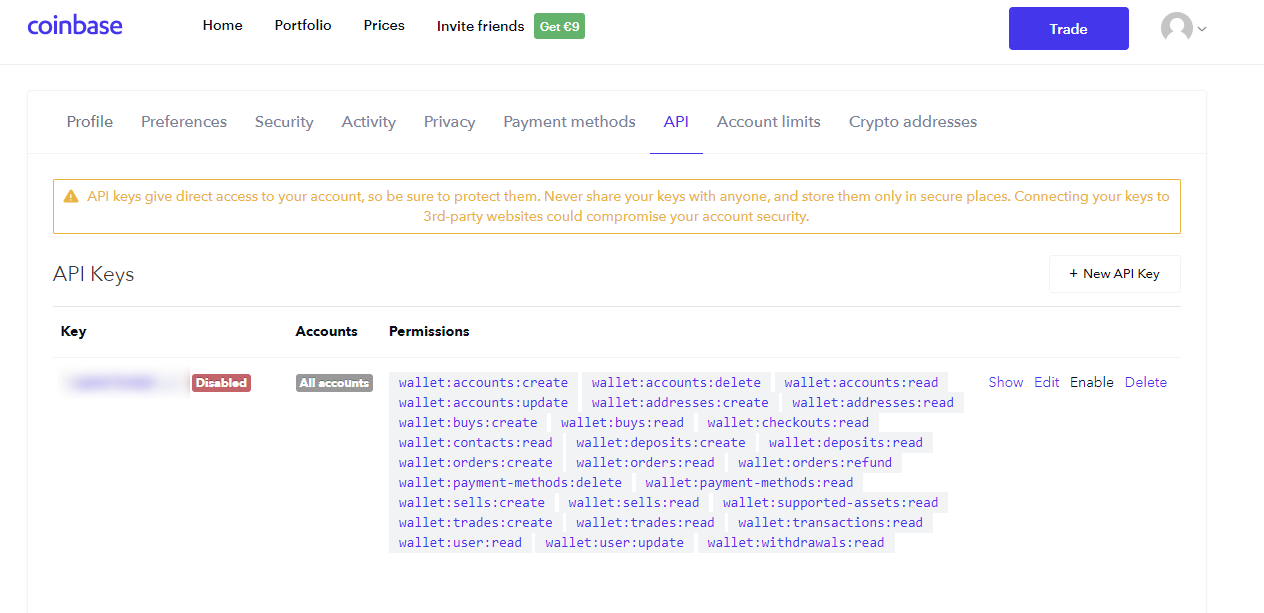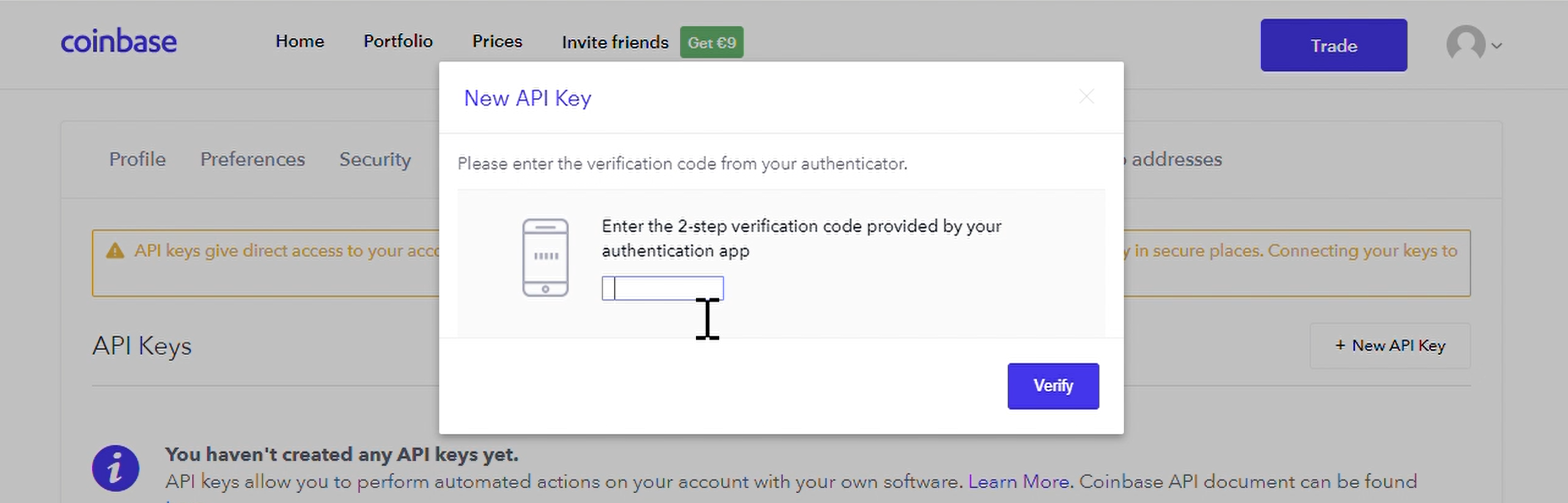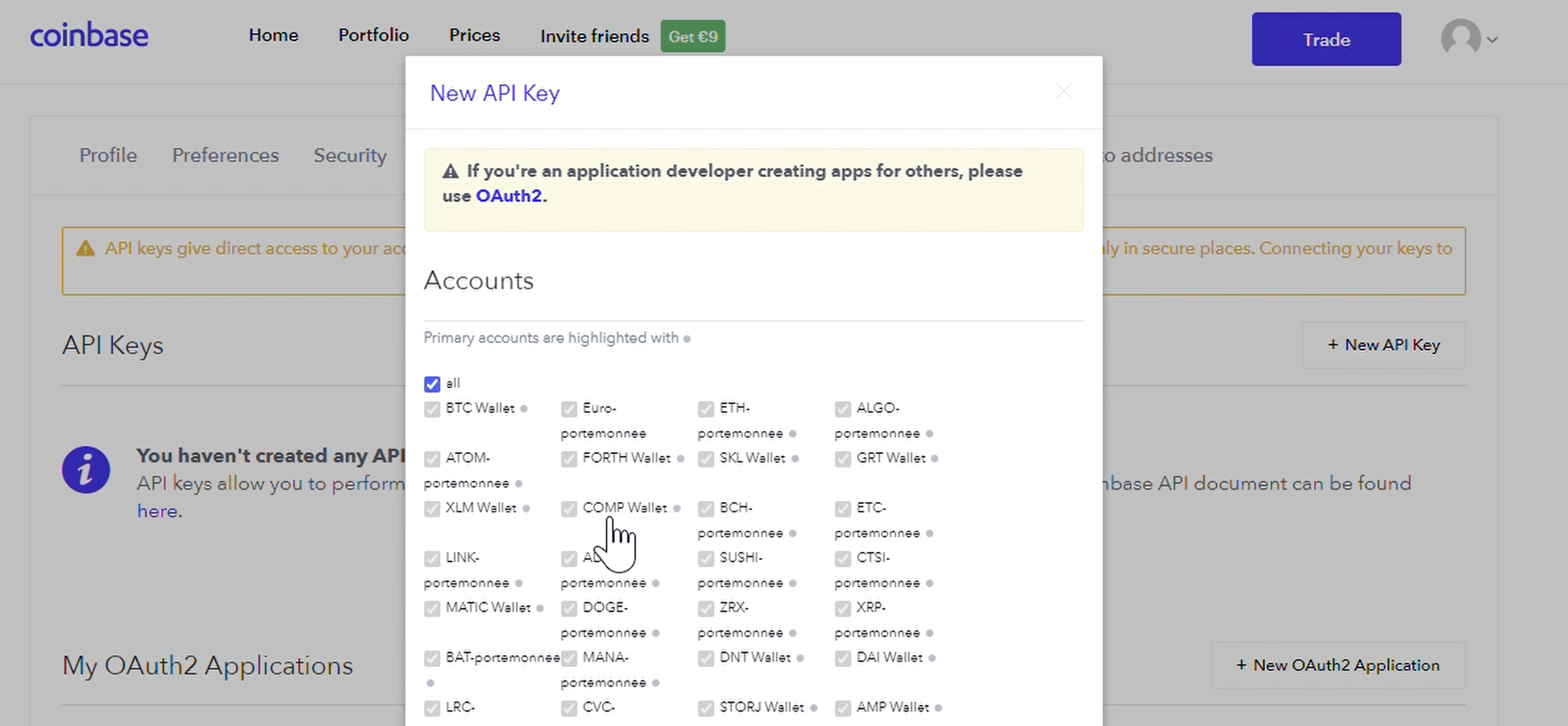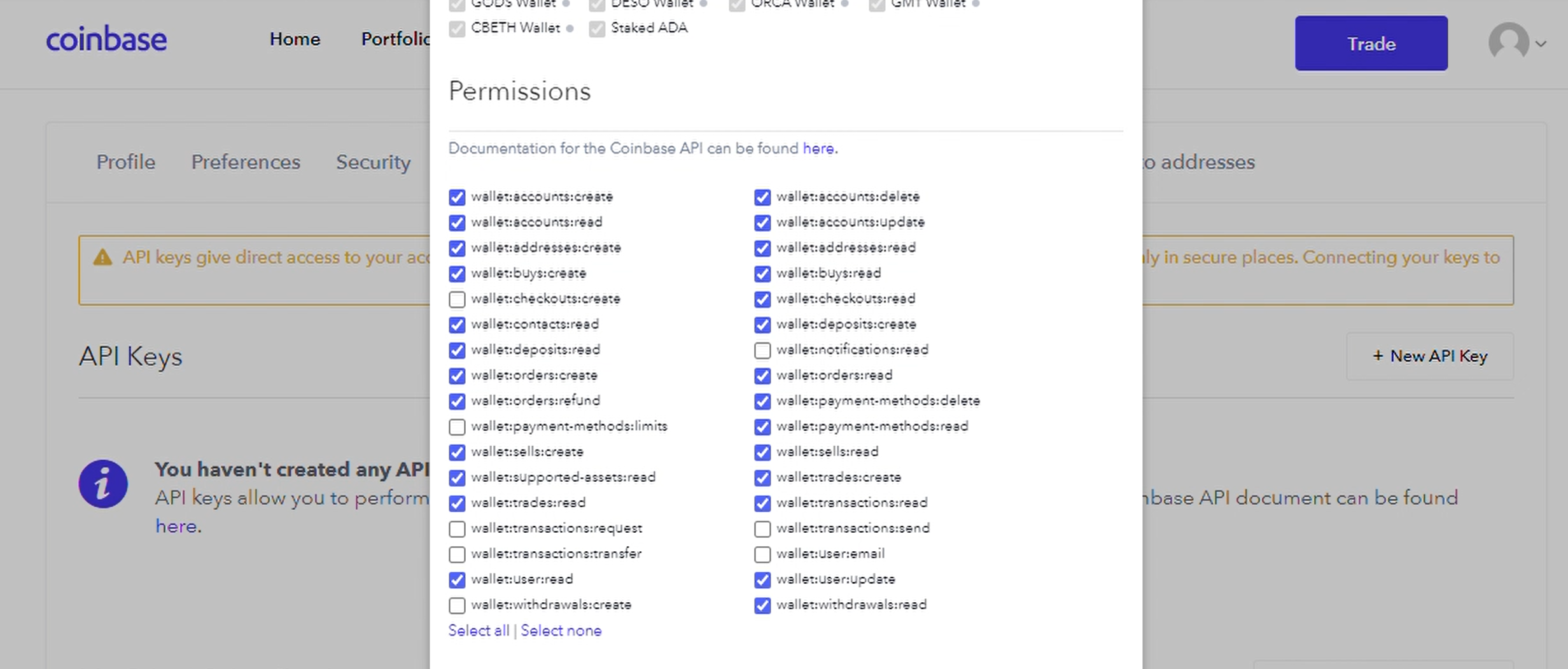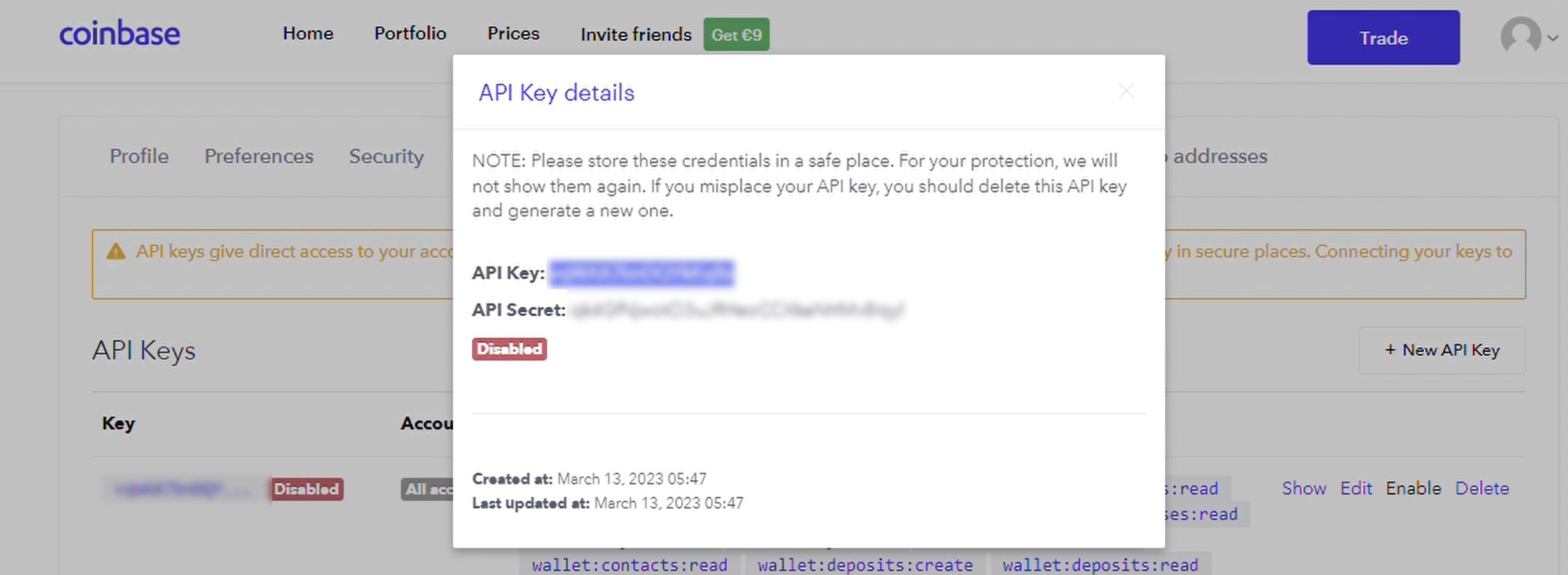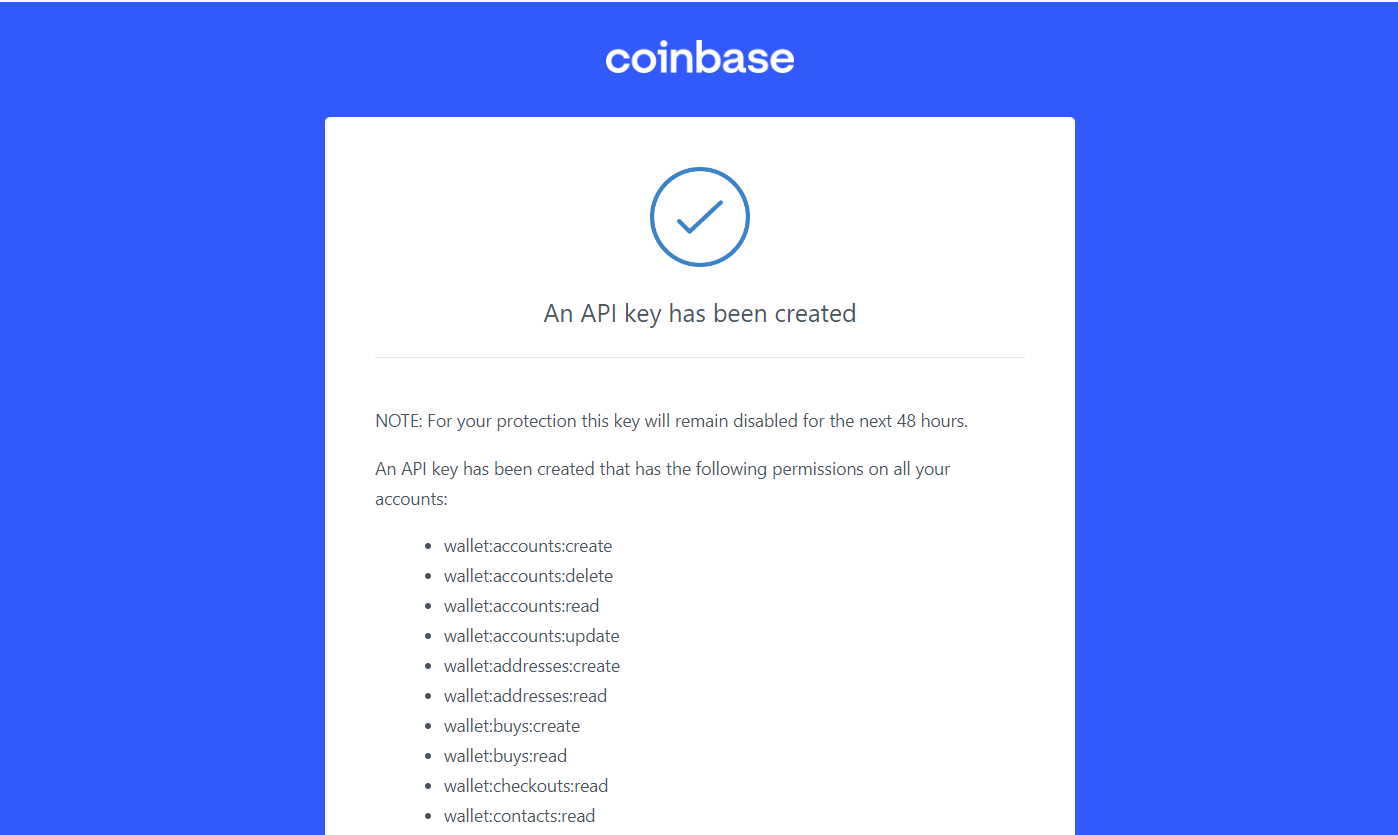How to connect to Coinbase Advanced
To allow your bot to interact with Coinbase Advanced, you will need to create an API Key. This key acts as a connection between Cryptohopper and the exchange, enabling your bot to perform tasks such as placing automated orders and accessing your balance for its calculations. Essentially, the API Key serves as a way for your bot to communicate with the exchange and execute the actions necessary for automated trading.
Step One.
If you haven’t already, got to Coinbase’s website and create an account.
Step Two.
Verify your account and get started on the API by navigating to API.
Step Three.
Click on “New API Key” and enter your 2FA.
Step Four.
Click on “All accounts”.
Step Five.
Select all permissions, except for:
- wallet:checkouts:create
- wallet:payment-method:limits
- wallet:transactions:request
- wallet:transactions:transfer
- wallet:withdrawals:create
- wallet:notifications:read
- wallet:transaction:send
- wallet:user:email
Step Six.
To connect your Coinbase account with Cryptohopper, you'll need to copy the API Key and API Secret displayed on Coinbase and paste them into the corresponding fields on Cryptohopper. Once you've done this, be sure to save your Base config settings.
Step Seven.
Your API Key and secret have been created, but please note that they cannot be used for trading just yet. Unfortunately, Coinbase's API Key policy requires a waiting period of 48 hours before your keys become active. You will receive an email notification from Coinbase as soon as your keys are enabled. In the meantime, you can view your funds on Cryptohopper.
If you believe that Coinbase's API Key Policy should be changed to allow for immediate activation of API keys, we encourage you to take action. You can send a message to Coinbase or call them directly to request this change. Your feedback is important to us and we appreciate your support in helping to improve the trading experience for all Coinbase users.
Unable to see exchange balance
If you are unable to see your exchange balance, there may be a few issues preventing your hopper from synchronizing with your exchange. One common cause is "auto-fill" being enabled in your browser. To fix this, you can try disabling auto-fill, using incognito mode, using a different browser, or disabling your password manager. For more information, you can watch our Cryptohopper Academy video on this subject or check our troubleshooting article.
Coinbase Advanced minimum trade amounts
Click here to see the minimum trade amounts on Coinbase Advanced.
Coinbase Advanced status
If you are experiencing issues with trading on Coinbase Advanced, you can check the current exchange status by clicking here.