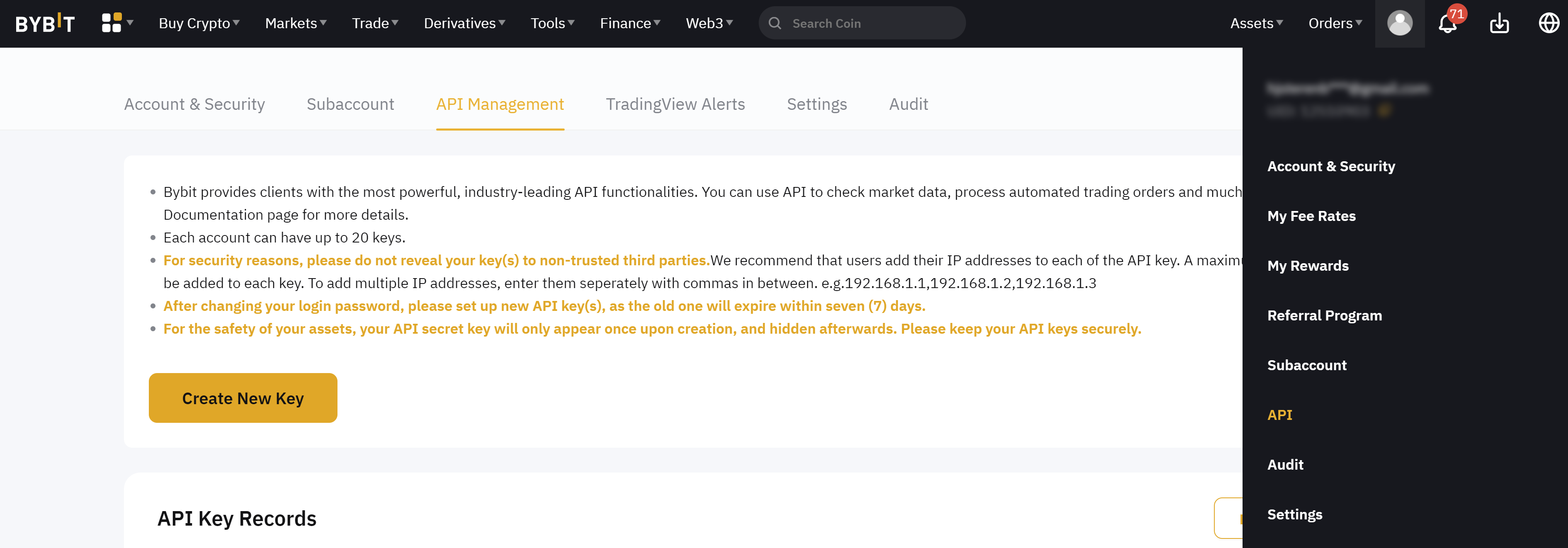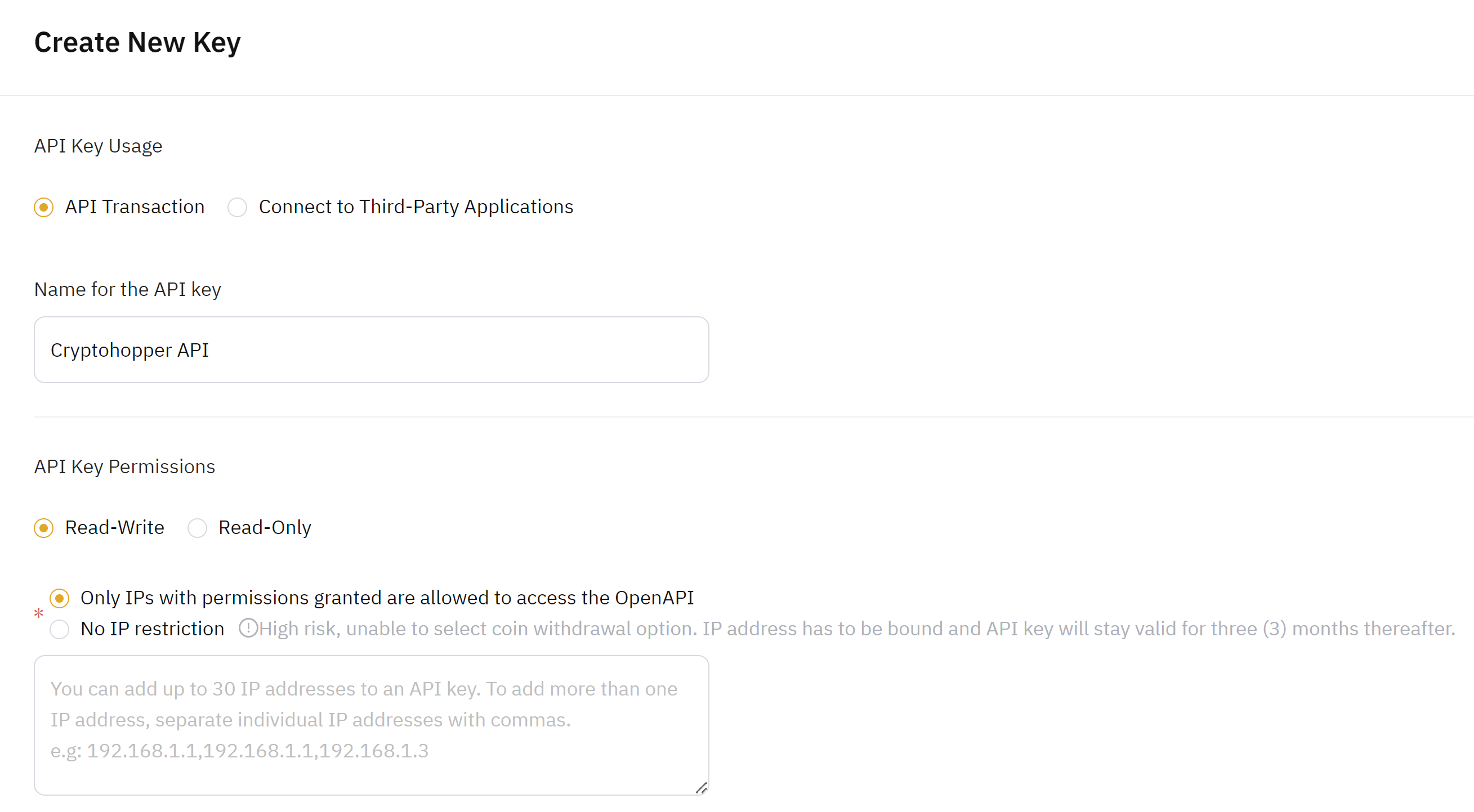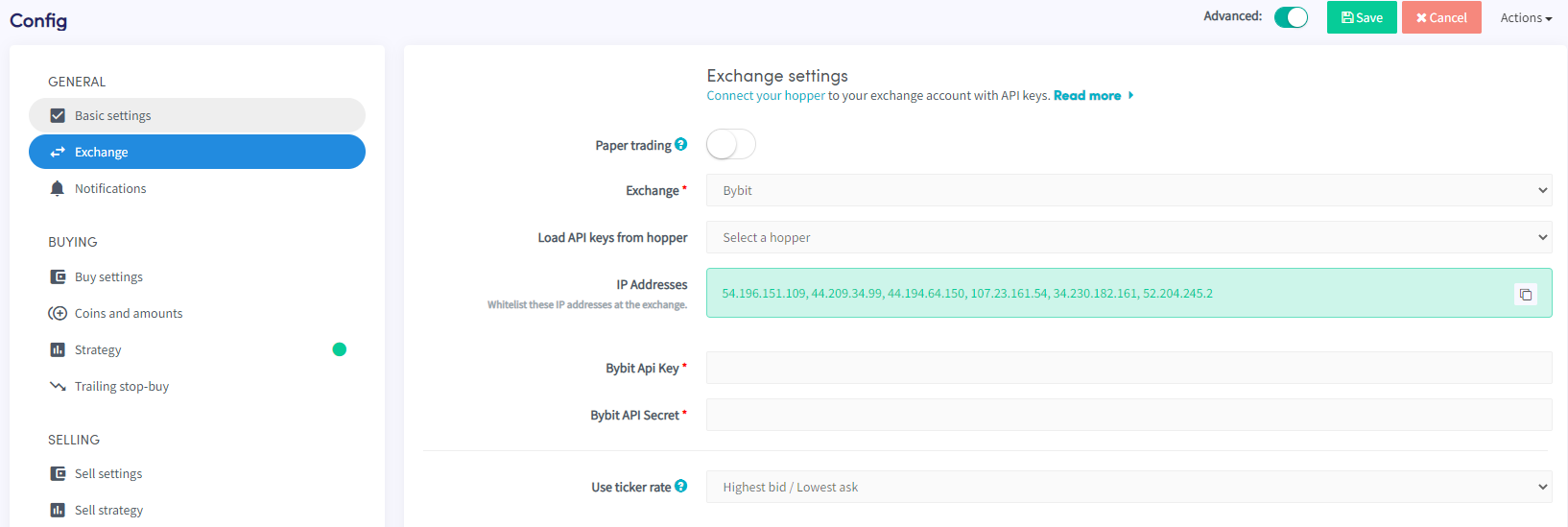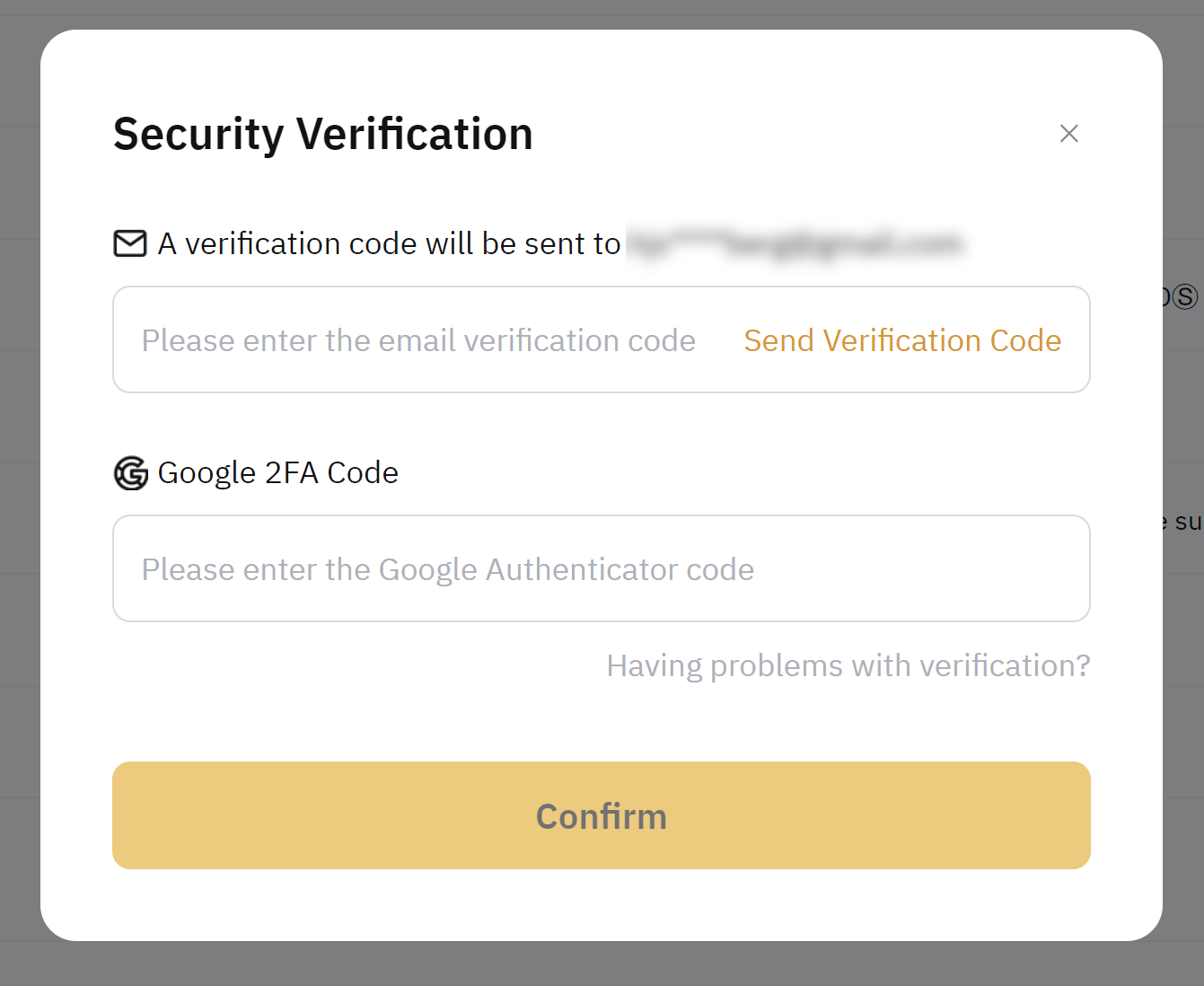How to connect to Bybit
To allow your bot to interact with Bybit, you will need to create an API Key. This key acts as a connection between Cryptohopper and the exchange, enabling your bot to perform tasks such as placing automated orders and accessing your balance for its calculations. Essentially, the API Key serves as a way for your bot to communicate with the exchange and execute the actions necessary for automated trading.
Step One
If you haven't already, go to Bybit website and create an account.
Step Two
Verify your account and get started on the API by navigating to API Management.
Step Three
To create an API, click "Create API" and choose "API Transaction". Give your API Key a name, select "Read-Write", and enable the "Only IPs with granted permissions can access OpenAPI" option.
Step Four
Copy the IP addresses shown in your Cryptohopper Base config settings. To enhance the security of your funds on Bybit, you must whitelist the IP addresses of Cryptohopper's servers in your API Key settings. This will allow only Cryptohopper's servers to perform actions on your Bybit account, preventing any unauthorized third parties from accessing it, even if your API Keys are compromised. By following this step, you can ensure that your funds remain safe while trading on Bybit.
Step Five
Paste the IP addresses in the field shown on Bybit.
Step Six
Choose "Spot" and "Exchange", then click "Submit".
Step Seven
Enter the verification code you received by email, along with your Google 2FA code.
Step Eight
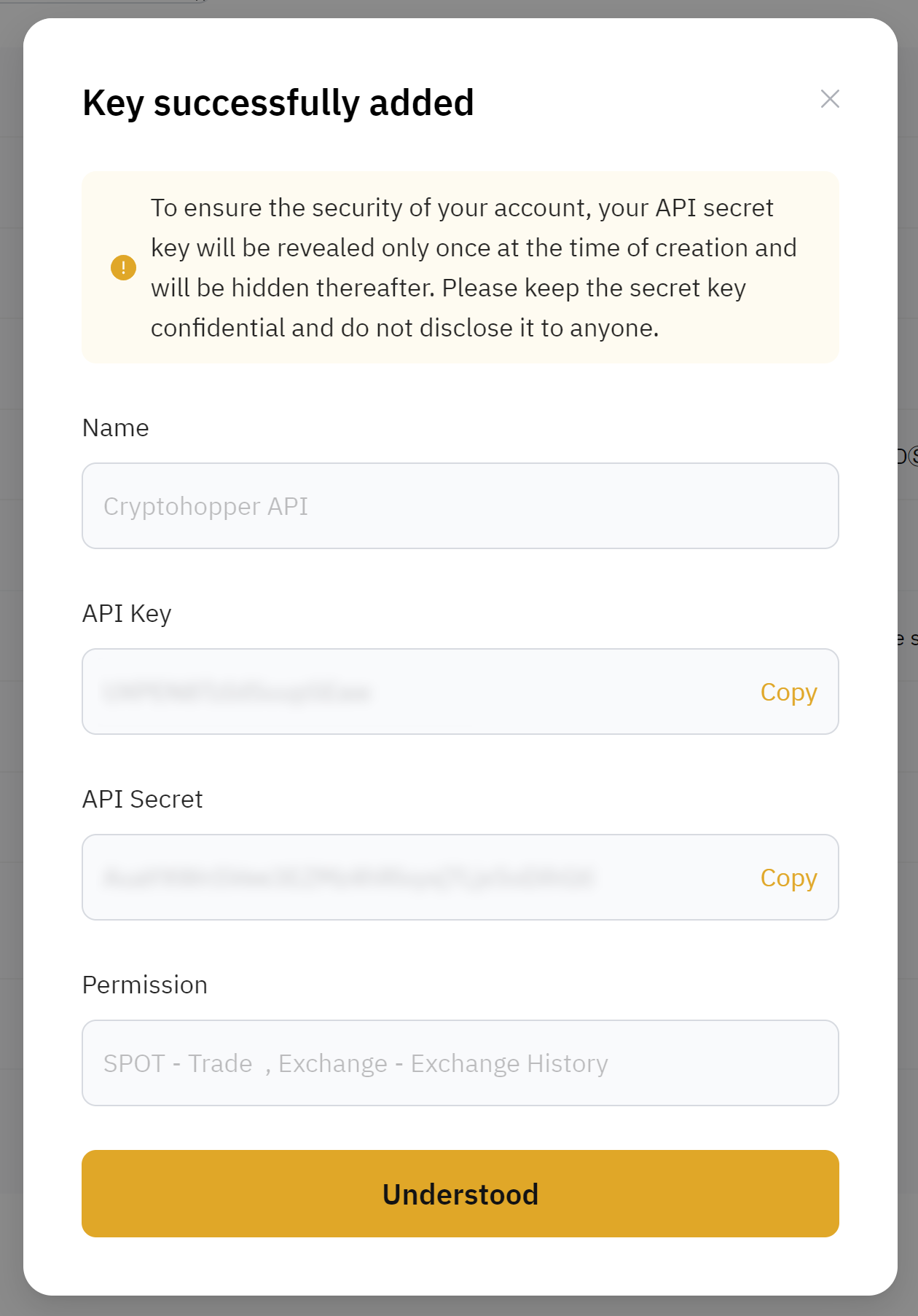
Copy the API Keys shown on Bybit and paste them into Cryptohopper. Then, save the changes on both Bybit and Cryptohopper. Allow a moment for the bot to link everything together, and your balance should become visible.
Unable to see exchange balance
If you are unable to see your exchange balance, there may be a few issues preventing your bot from synchronizing with your exchange. One common cause is "auto-fill" being enabled in your browser. To fix this, you can try disabling auto-fill, using incognito mode, using a different browser, or disabling your password manager. For more information, you can watch our Cryptohopper Academy video on this subject or check our troubleshooting article.
Bybit minimum trade amounts
Click here to check the minimum trade amounts on Bybit.
Bybit Status
Do you experience issues with trading on Bybit Click here to check Bybit’s exchange status.