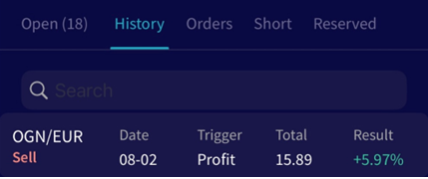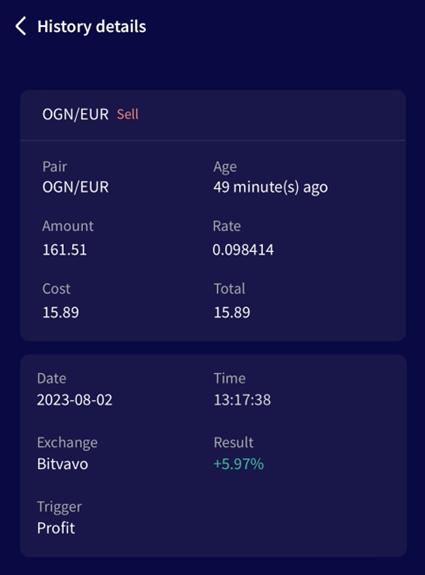What to find in the Trade History in the app
This tutorial shows you what you can find on the Dashboard for the Trading bot in the iOS or Android app.
What to find in the Trade History
Search
The search bar is the first option. Search for specific trades in the past or check all your trades of a specific currency.
Date
The date shows at what moment the buy or sell was made. Use this information to check the Output of your bot. This way you can find out what exactly happened with a trade. Checking the Output is a great way for troubleshooting.
Pair
With Cryptohopper, you always trade from one quote currency. This shows the currency you have traded against your quote currency. We recommend using stable coins (USDT, USD, EUR). Especially if you’re a new trader. It’s easier to see how much profit you made.
Amount
The amount shows how much of the currency was bought or sold. The buy amount is determined in the Baseconfig. If you see positions being opened that are smaller than what you configured, tick the box "Force minimum buy amount" in the Base config under "Coins and amounts".
Rate
This shows how much was paid in your quote currency. We recommend using stable coins (USDT, USD, EUR). Especially if you’re a new trader. It’s easier to see how much profit you made.
Trigger
Here you can find what made your bot buy or sell. It helps you to determine what sell triggers result in a profit or a loss. Important: this is something different than the feature Triggers we have.
Total
It shows how much you paid in total. Rate * Amount = Total. You can confirm the total trade amounts in the trade history on your exchange.
Results
Here you can find if you made a profit or a loss on a trade. Total sell value / Total buy value = Result. With Shorting the percentage shows how much you saved by buying back the same amount of the currency. For more information on how Shorting works on Cryptohopper, check out this article.
Remove Trade History
You can’t remove your Trade history. You can save your existing bot Template and load it into a new bot. Assign your subscription tot he new bot. For more information on how to assign a subscription click here. This way the old Trading history is deleted when you delete your old bot.
Make changes in the Trade history. It is not possible to adjust data in the Trade history. You can make changes to the Trade history when you export the file in PDF, CSV, or Excel.