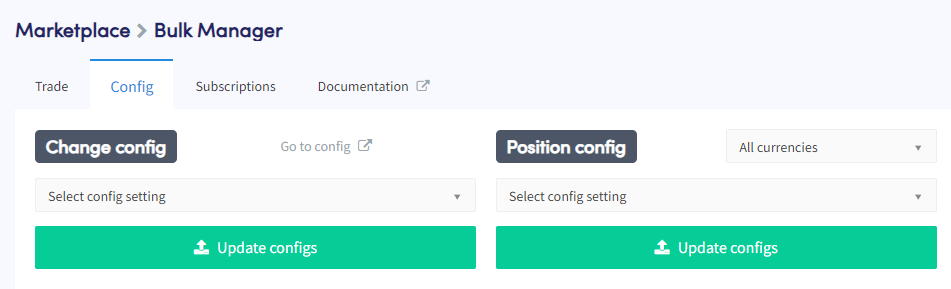What are the config settings in the Bulk Bot Manager
This article explains what the config settings available in the Bulk Bot Manager do. Understanding these settings will help you effectively manage Baseconfig settings across multiple bots.
What to consider when using the Bulk Bot Manager’s config settings
When using the config settings, it's important to select one or more bots to ensure that your desired changes are applied. For more information about the bots overview, please refer to the documentation here.
All actions performed in the Config tab of the Bulk Bot Manager will update the Baseconfig settings or change sell settings of open positions across all your selected bots simultaneously. The same principle applies to deploying templates or cloning bots.
Change config
The "Change Config" setting allows you to modify Baseconfig settings in the selected bots.
Select config
Choose the Baseconfig setting that you want to change. The available options include:
- Change Paper Trading setting,
- Change exchange,
- Change notification settings,
- Change buy order type,
- Enable/disable Cooldown,
- Enable/disable Auto-merge,
- Change quote currency: If the quote currency is not available on your selected exchange, the quote currency's value will not be updated,
- Add currency to allowed coins: If the selected currency is unavailable on your chosen exchange and quote currency, it will not be added to the Baseconfig,
- Remove currency from allowed coin,
- Change Strategy: Please note that Hero indicators or AI strategies are exclusively available to Hero subscriptions. If you are using an Explorer or Adventurer subscription, no new trades will be opened using these features,
- Enable signals only: If you wish to disable Signals only, you can do so by choosing "Change Strategy."
- Enable/disable Trailing Stop-Buy,
- Change Trailing Buy percentage,
- Take Profit,
- Change sell order type,
- Sell based on strategy,
- Enable/disable Stop-Loss,
- Change Stop-Loss percentage,
- Enable/disable Trailing Stop-Loss,
- Change Trailing Stop-Loss percentage,
- Enable/disable Auto Close,
- Change Auto Close time: When adjusting the Auto Close time, please note that it will automatically enable the Auto Close feature as well.
- Enable/disable Shorting: Please ensure that all other Shorting settings are manually adjusted in the Baseconfig before enabling bulk Shorting. Verify these settings before proceeding, as no actions will be performed unless the Shorting settings are checked first.
- Enable/disable DCA. Please ensure that all other DCA settings are manually adjusted in the Baseconfig before enabling bulk DCA. Verify these settings before proceeding, as no actions will be performed unless the DCA settings are checked first.
- Change DCA order type.
Update configs
Click on "Update Configs" to apply the modified Baseconfig settings to the selected bots.
Position config
The "Position Config" setting allows you to change settings for open positions in the selected bots.
All currencies
Choose to select all currencies or a specific currency for which you want to modify the position settings in all selected bots. The changes will apply to all positions of the selected currency, even if you own multiple positions of that currency in a single bot.
Select config setting
Choose the position setting that you want to change in the selected bots. The available options include:
- Hold position,
- Unhold position,
- Take profit,
- Enable Trailing Stop-Loss,
- Disable Trailing Stop-Loss,
- Trailing Stop-Loss percentage,
- Arm Trailing Stop-Loss percentage,
- Enable Stop-Loss,
- Disable Stop-Loss,
- Stop-Loss percentage,
- Disable Auto Close,
- Auto Close time.
Update configs
Click on "Update Configs" to apply the modified position settings to the selected bots.
Templates
The “Template” setting allows you to perform actions related to templates across multiple bots.
Select template
Choose a template that you want to deploy in multiple bots.
Deploy template
Click on “Deploy template” to use the selected template in multiple bots. Please note that deploying a template will result in a change to the names of the selected bots..
Save template
Select one or more bots that you want to save as a template and click on "Save Template".
Bot management
The bot management settings allow you to create, clone, or delete bots.
New bots
Click on "New Bots" to create multiple new bots simultaneously. The process includes the following steps:
- Select the number of bots you want to create and choose whether you want to connect to an exchange with API Keys or Fast Connect, or enable Paper Trading if you want to trade with simulated funds.
- Choose a template to use in the new bots.
- Enable or disable the bot, buying and selling.
- Click on "Create Bots" and your bots will be added to your bots overview.
Clone bots
Select the bots you want to clone and click on "Confirm Bulk Action". The selected bots will be added to your bots overview.
Delete bots
Select the bots you want to delete and click on "Confirm Bulk Action". The selected bots will be removed from your bots overview. If you accidentally remove a bot, you can recover it by going to your bots overview and selecting "Deleted Bots".
By understanding and utilizing these config settings in the Bulk Bot Manager, you can effectively manage your trading activities across multiple bots, easily delete or create new bots, and make configuration changes in a streamlined manner. If you encounter any issues or need further assistance, please refer to the Cryptohopper documentation or contact the support team for help.