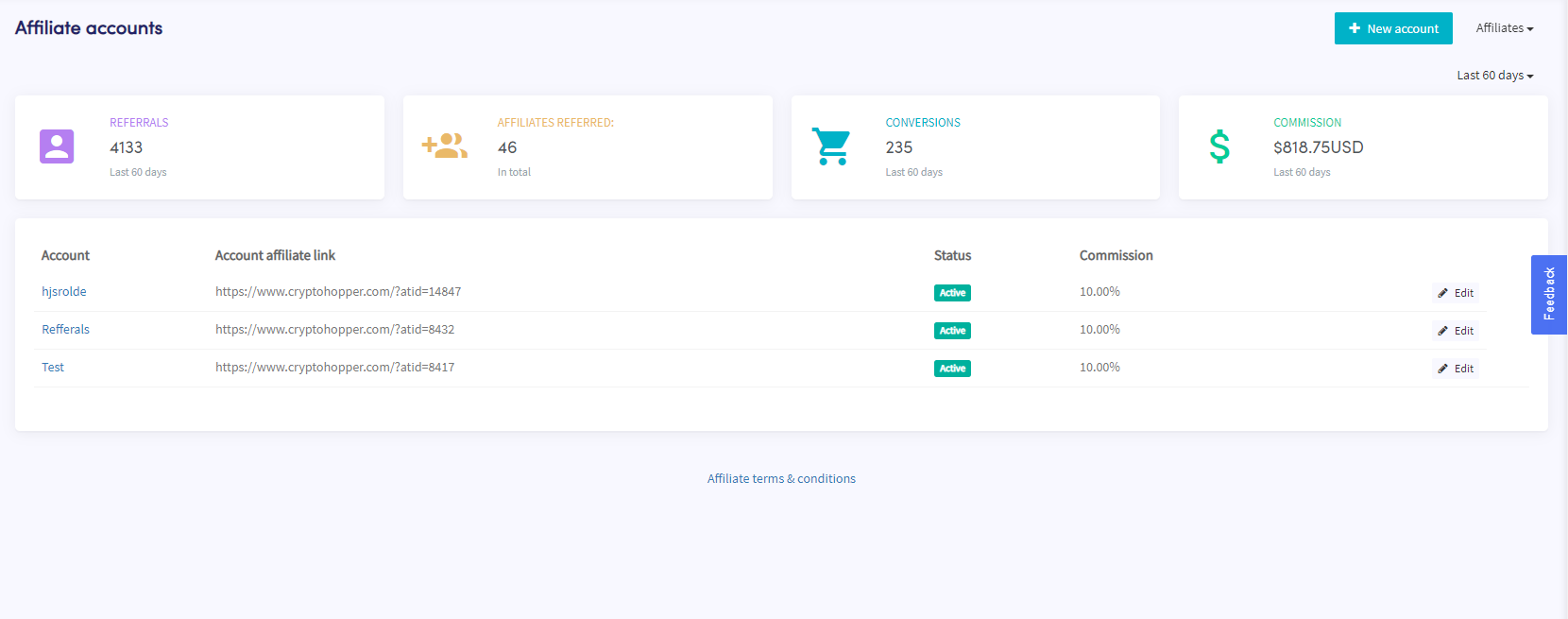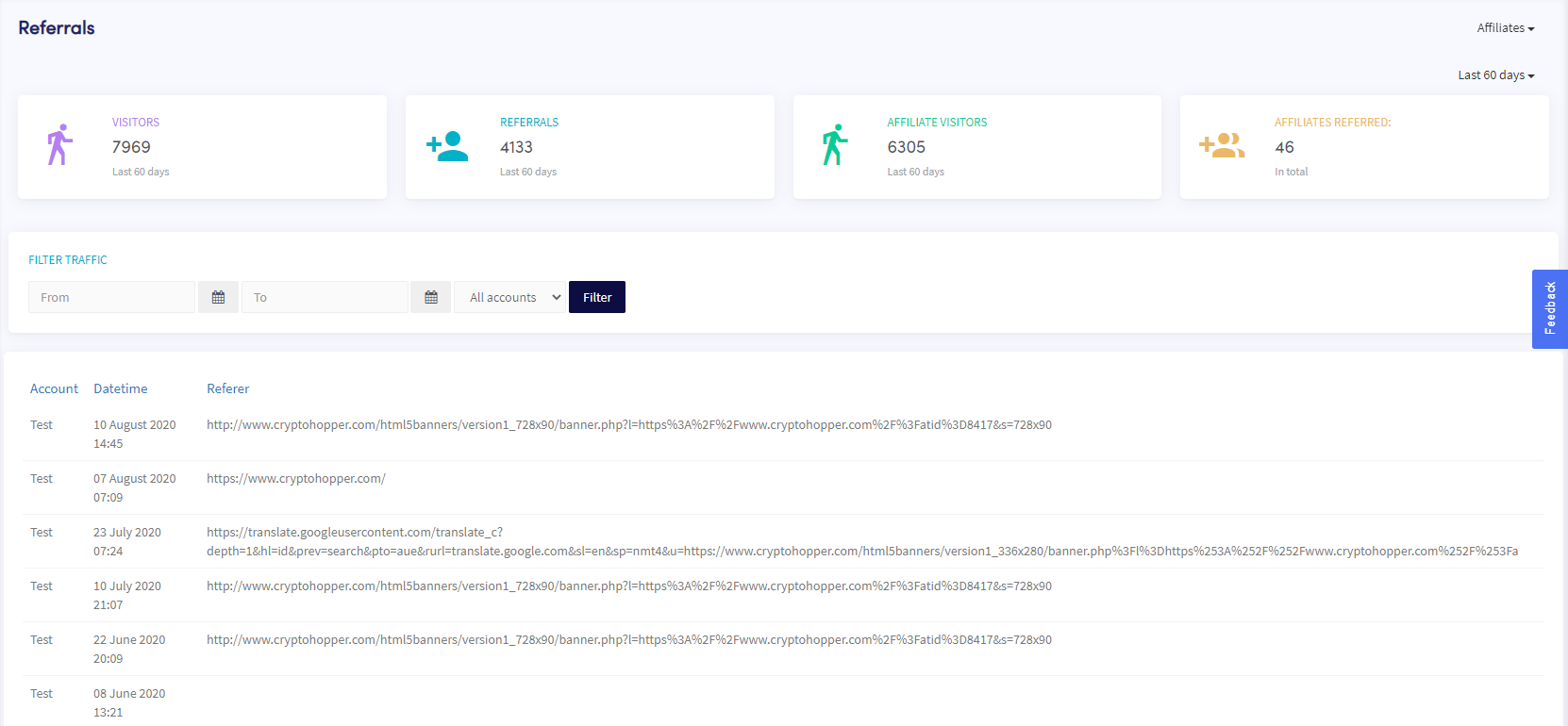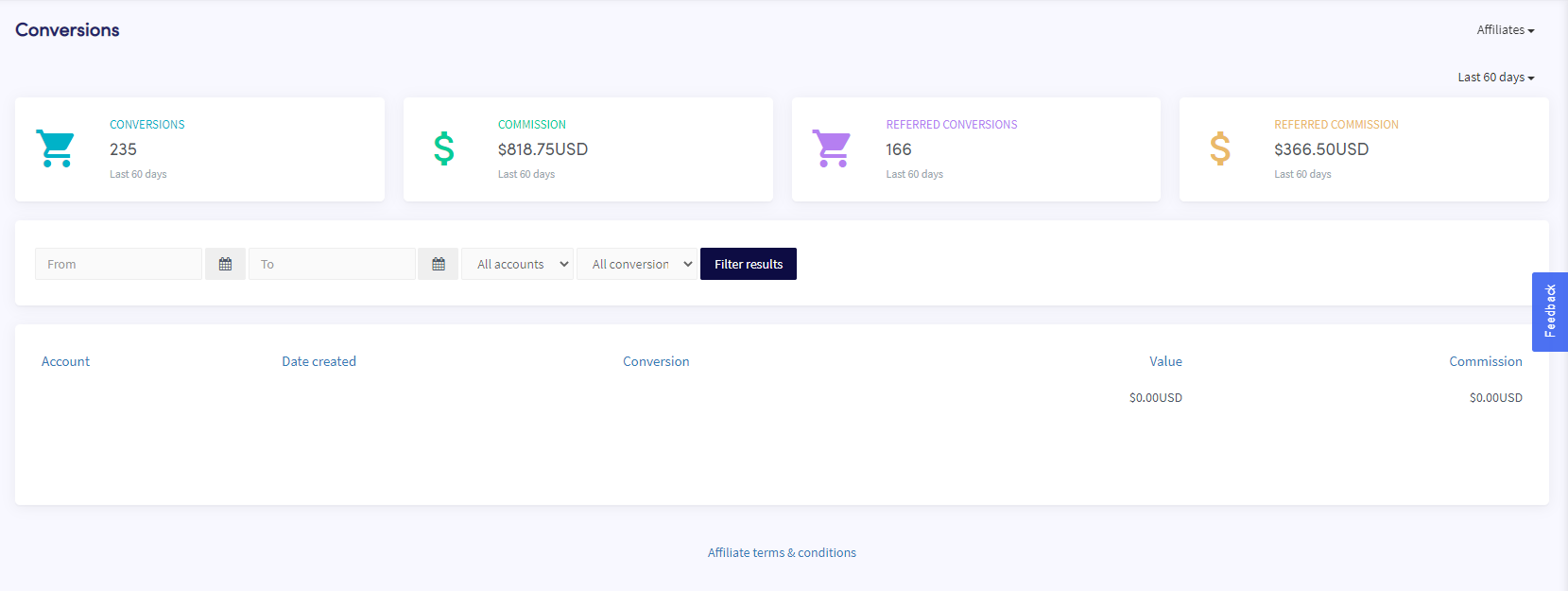How to read and use your affiliate account
This tutorial shows you where to find your Affiliate account and how to read and use your Affiliate account.
Prerequisites
Before you begin, check the following:
- You have a Cryptohopper account
- You’re an Affiliate
Where to find the Copy bot Dashboard
- Go to your Crypothopper account.
- Click on the profile button in the right upper corner.
- Click “Invite friends”.
What to find on your Affiliate account
New account
Click “New account” and fill in the required list to receive a new affiliate link. You can use the link for different social media channels or websites. The standard affiliate link looks like this:
https://www.cryptohopper.com/?atid=00000
You can also use your affiliate ID, ?atid=00000, from the example above with all webpages of Cryptohopper, except for the Documentation. This also includes the Marketplace. So it's possible to promote other Marketplace Sellers with your affiliate link. Example:
https://www.cryptohopper.com/blog/477-cryptohopper-launches-its-cryptohopper-program?atid=00000
Tip: keep in mind that the Affiliate tiers are determined per Affiliate ID. It is beneficial to use one Affiliate link. So you can check what web pages users clicked on the most under "referrals".
Referrals
The referrals show how many times people have clicked on all your Affiliate links. It's good to keep an eye on this so you can check the impact of your channels. A list is shown with the name of the account (your affiliate link), datetime (when someone clicked your link), and which HTML5 banner, banner, or link someone clicked. Keep in mind that it takes time for new channels to take off. This is because of the indexation of the channels.
Conversions
Shows how many conversions your Affiliate link has generated.
Commission
Shows how much value you have earned by selling subscriptions. By default, it shows the last 60 days of commissions.
Account Affiliate links
Shows your Affiliate links and the commission you receive per Affiliate link. If you have questions about your conversions, send an email that includes your Affiliate link to support@cryptohopper.com.
Last 60 days
Shows your most recent or all-time conversions and commissions. This button lets you see the number of referrals, conversions, and commissions for specific time frames. This includes today, last 7 days, last 15 days, last 30 days, last 60 days, as well as all-time. You can easily check your growth by looking at different time frames.
What to find on your Referral page
Visitors
Shows how often users clicked on your link. When the user doesn't have an account but creates an account within 30 days. It will show as a referral. When the user has already clicked on someone else's Affiliate link or uses anti-tracking software, it doesn’t show as a referral.
Referrals
Show how many times people have clicked on all your Affiliate links and become linked to your Affiliate ID.
Filter traffic
Select a period and Affiliate account. This way you discover which Affiliate link your readers clicked on most.
What to find on your Conversation page
Conversions
Shows what kind of subscriptions have been sold and how much you receive.
Commission
Shows how much your own conversions are worth in USD.
Affiliate payments
The Affiliate payments shows how much you have earned for promoting Cryptohopper. The final amounts can differ slightly due to refunds. Important: it takes 4 to 6 weeks before funds will be added to your Cryptohopper balance shown under "Subscriptions". When you earned more than $75, you can request a payout. The payouts can be requested twice a month and will be processed on Tuesdays.