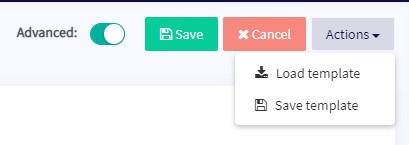How to set up a Template
This tutorial shows you how to set up a Template.
Prerequisites
Before you begin, check the following:
- You have an Explorer, Adventurer, or Hero subscription.
Set up a Template
There are 2 ways to set up a Template. With both options, you can skip the first 6 steps if you already have a Template you want to use. The first option is:
- Go to your Crypothopper account.
- Click “Marketplace”.
- Click “Templates”.
- Choose a Template. Want to know if a Template is the right fit for you? Click here.
- Click on that Template.
- Click “Download” or “Buy”. Pay for the subscription if needed.
- Click “My bots”.
- Click on the bot where you want to add the Template.
- Click “Configuration”.
- Click “Baseconfig”.
- Click “Actions”.
- Click “Load Template”.
- Select the Template you want to use.
- Click “Load Template”. Certain trading bot templates include a signaler subscription and will redirect you to a payment screen for an easier setup of your trading bot.
- Click “Save”.
The second way is:
- Go to your Crypothopper account.
- Click “Marketplace”.
- Click “Templates”.
- Choose a Template. Want to know if a Template is the right fit for you? Click here.
- Click on that Template.
- Click “Download” or “Buy”. Pay for the subscription if needed.
- Click “My Library”.
- Click “Templates”.
- Click “Load” on the Template you want to use.
- There are 2 options:
A: Create a new bot. Select the Exchange, fill in the API Key or switch the toggle “Paper trading”.
B: Load into an existing bot. Select the bot you want to use. Certain trading bot templates include a signaler subscription and will redirect you to a payment screen for an easier setup of your trading bot. - Click “Save”.